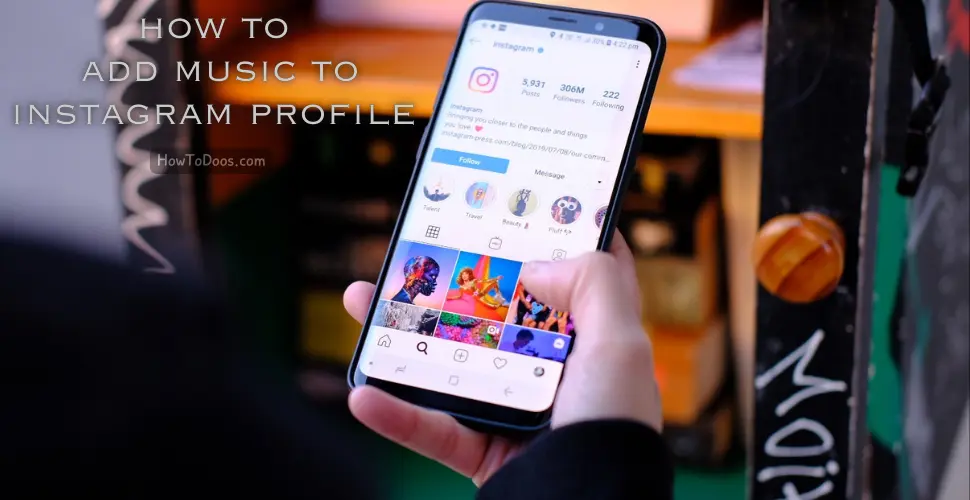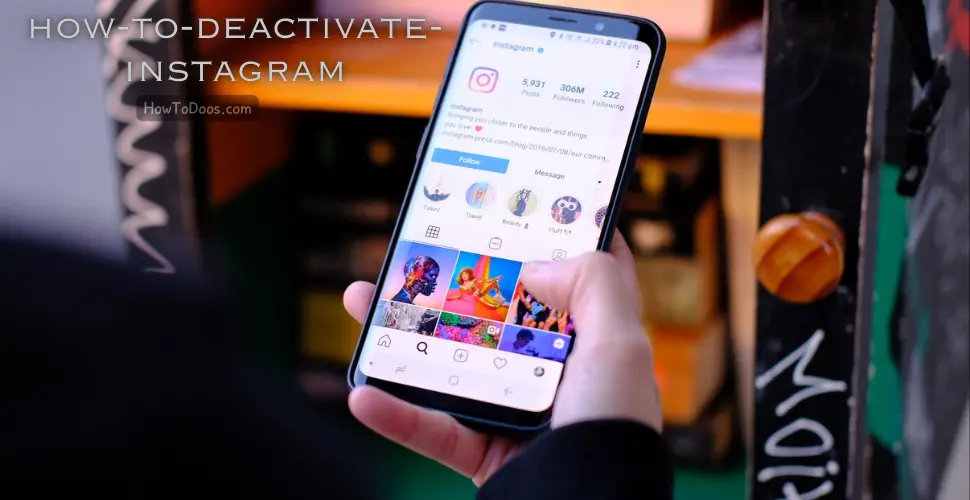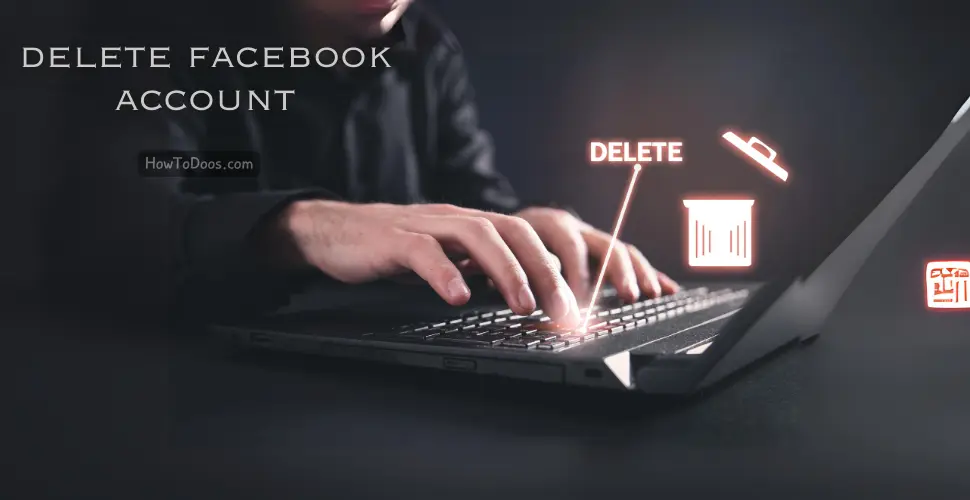How to Turn Off Location on Instagram – A Simple Guide to Protect Your Privacy
-
 Emily Carter
Emily Carter - 08 Aug, 2024
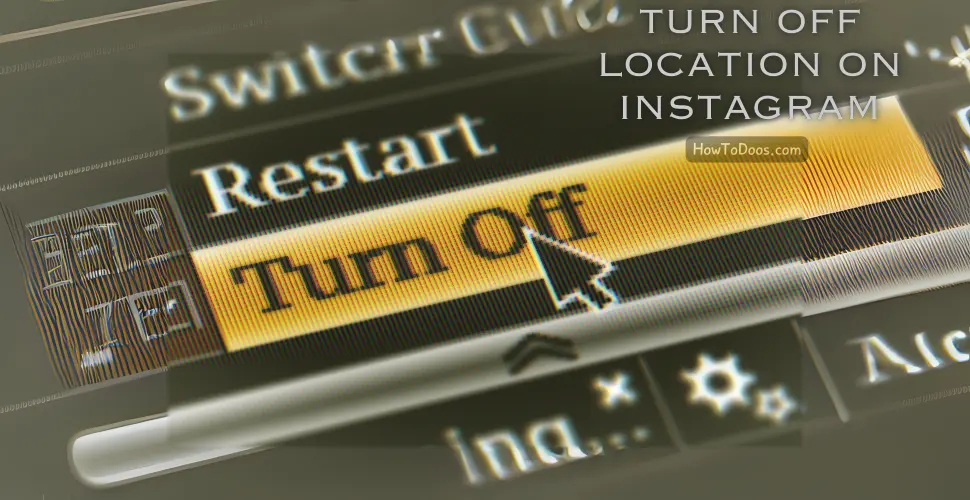
In an age where privacy concerns are increasingly prominent, managing your location settings on social media platforms like Instagram is crucial. Whether you’re looking to protect your personal data or simply prefer not to share your location, turning off location services on Instagram is a straightforward process. This guide will walk you through the steps to disable location on Instagram, ensuring that your whereabouts remain private.
Why Disable Location on Instagram?
Disabling location services on Instagram can enhance your privacy and prevent your location from being tracked or shared without your consent. There are several reasons you might want to turn off location services:
- Privacy: Keeping your location private helps protect your personal information and reduces the risk of unwanted attention.
- Security: Avoid sharing your real-time location to prevent potential security risks.
- Control: Gain control over when and where your location information is shared, maintaining better management of your personal data.
How to Turn Off Location on Instagram
1. Disable Location for Instagram App
To prevent Instagram from accessing your location data, you’ll need to adjust the location settings for the app on your device.
For iOS Devices:
- Open the Settings app on your iPhone.
- Scroll down and tap Instagram.
- Select Location.
- Choose Never to completely disable location access for Instagram.
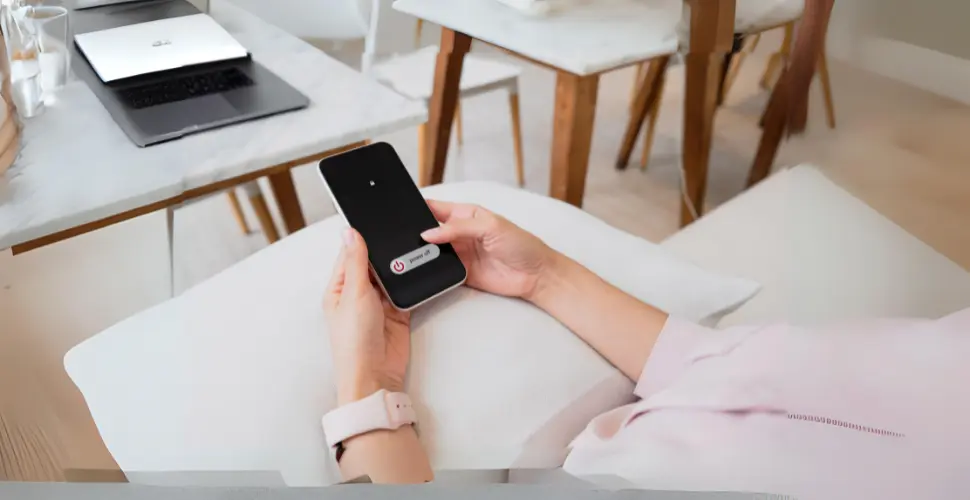
For Android Devices:
- Open the Settings app on your Android phone.
- Tap Apps & Notifications (or Applications depending on your device).
- Find and select Instagram.
- Tap Permissions.
- Select Location and choose Deny to prevent Instagram from accessing your location.

2. Manage Location Settings Within Instagram
Even if you turn off location access for the Instagram app, it’s also essential to manage location settings directly within Instagram.
Steps to Manage Location in Instagram:
- Open the Instagram app on your device.
- Tap on your profile icon in the bottom right corner to access your profile.
- Tap the three lines (menu) in the top right corner.
- Select Settings.
- Go to Privacy and then Location.
- Here, you can review any location tags associated with your posts and manage them accordingly. Ensure you do not have any unwanted locations tagged.
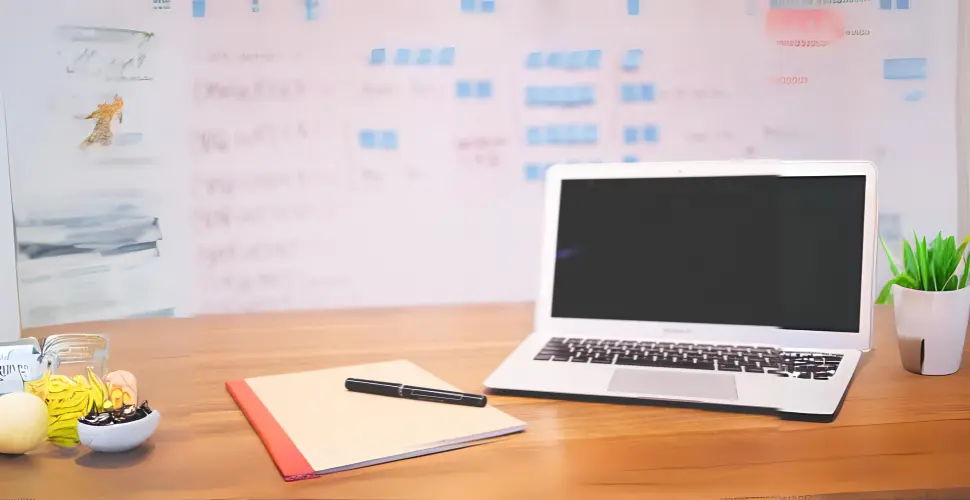
3. Remove Location Tags from Existing Posts
If you have previously tagged locations in your posts and want to remove them:
- Go to your profile and select the post with the location tag.
- Tap three dots (options) in the top right corner of the post.
- Select Edit.
- Tap on the location tag and choose Remove Location.
- Tap Done to save your changes.

Additional Tips for Maintaining Privacy on Instagram
- Review App Permissions: Regularly check and manage app permissions for all apps on your device to ensure they only access the data you’re comfortable sharing.
- Use Privacy Settings: Adjust your Instagram privacy settings to control who can see your posts and interact with you.
- Be Mindful of Sharing: Avoid sharing sensitive or personal information that could compromise your privacy.
Summary
Turning off location services on Instagram is a simple but effective way to enhance your privacy. By disabling location access for the Instagram app and managing your location settings within the app, you can ensure that your whereabouts remain private. Regularly review your privacy settings and be mindful of the information you share online to protect your personal data.
For more tips on managing your social media privacy and security, stay tuned to our blog!
Feel free to explore our other articles on social media best practices and privacy management.
Frequently Asked Questions
Q: How do I turn off the location for individual Instagram posts?
A: To turn off location for individual posts, you can either skip adding a location when creating a post or remove the location from an existing post. To remove it, go to the post, tap the three dots in the top right corner, select “Edit,” tap the location, and then choose “Remove Location.”
Q: How can I disable Instagram’s access to my phone’s location services?
A: To disable Instagram’s access to your phone’s location services, go to your device’s settings, find the location or privacy settings, and locate Instagram in the list of apps. Adjust the location permissions to “Never” or “Ask Next Time,” depending on your preferences and device type (iOS or Android).
Q: Can I turn off location sharing for Instagram Stories?
A: Yes, you can choose not to add a location sticker to your Stories or turn off location permissions for the Instagram app altogether, ensuring the app cannot access your location to suggest or add it automatically.