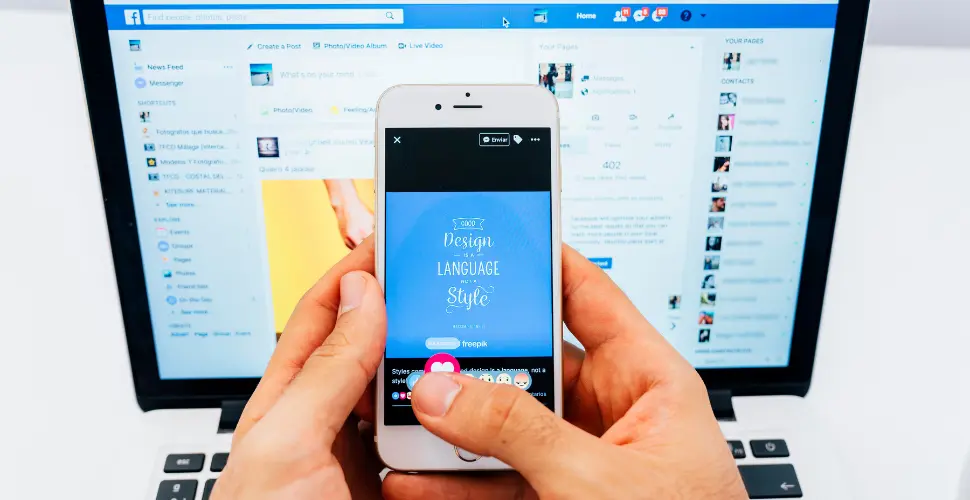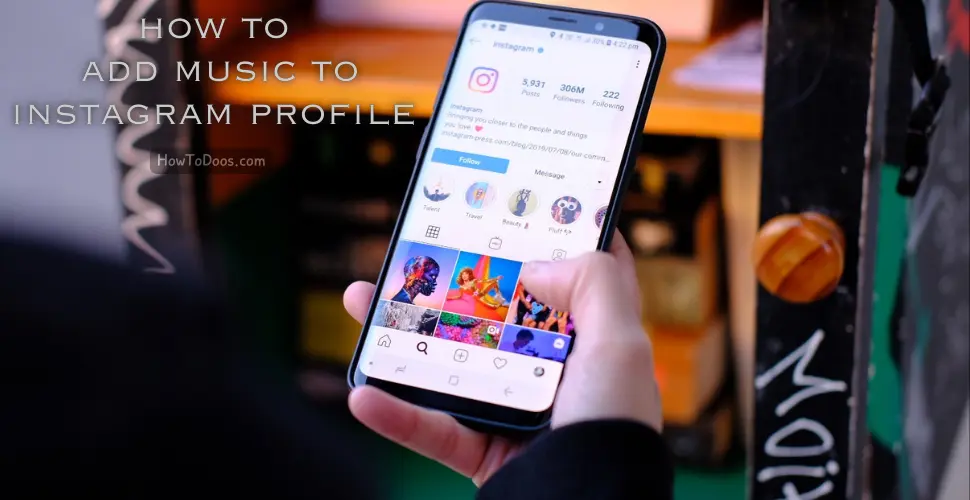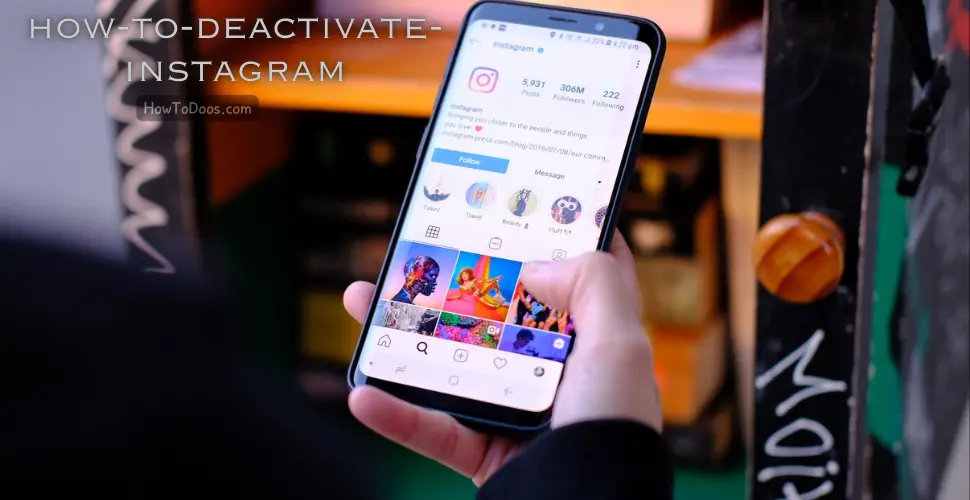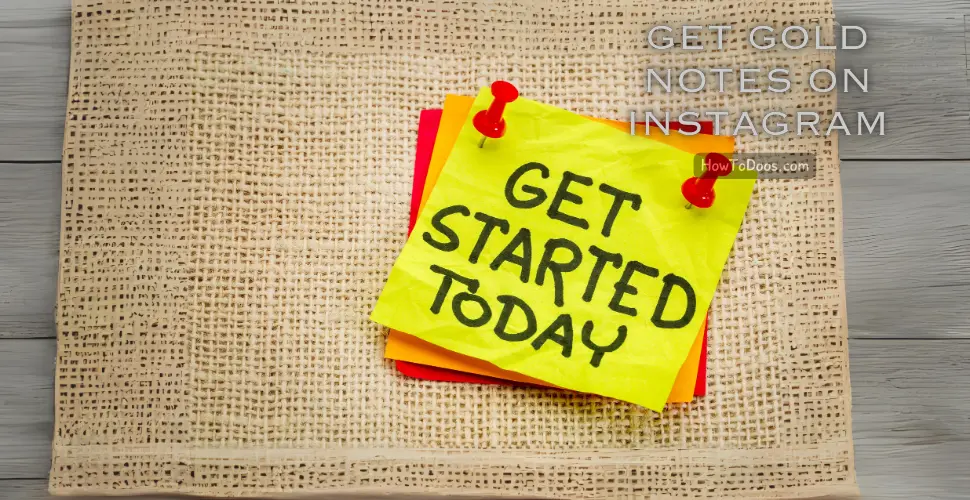How to Delete Your Facebook Account – A Step-by-Step Guide
-
 Sarah Thompson
Sarah Thompson - 22 Jul, 2024
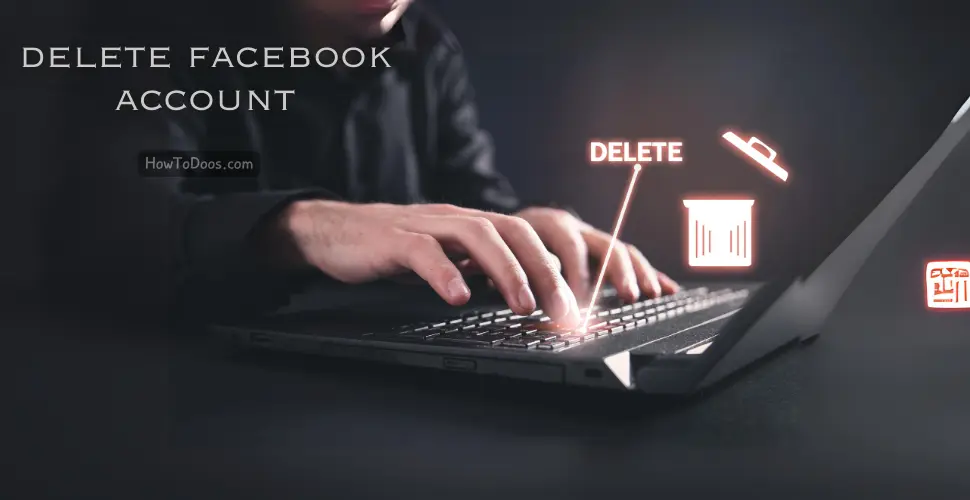
Deleting your Facebook account can be a significant decision, whether you’re concerned about privacy, reducing screen time, or simply moving on from social media. Here’s a comprehensive guide on how to permanently delete your Facebook account and what you need to know before doing so.

How to Delete Your Facebook Account
Step 1: Backup Your Data
Before you delete your account, you may want to save a copy of your Facebook data, including photos, posts, and messages.
- Log In: Log into your Facebook account.
- Go to Settings: Click the downward arrow in the top-right corner and select “Settings & Privacy,” then “Settings.”
- Your Facebook Information: In the left-hand menu, click on “Your Facebook Information.”
- Download Your Information: Click “View” next to “Download Your Information.” Choose the data you want to download and click “Create File.”
- Download File: Once Facebook has prepared your data, you’ll receive a notification. Follow the link to download your information.
Step 2: Deactivate Your Account (Optional)
If you’re unsure about permanently deleting your account, you can deactivate it temporarily.
- Log In: Log into your Facebook account.
- Go to Settings: Click the downward arrow in the top-right corner and select “Settings & Privacy,” then “Settings.”
- Your Facebook Information: Click on “Your Facebook Information” in the left-hand menu.
- Deactivation and Deletion: Click “View” next to “Deactivation and Deletion.”
- Deactivate Account: Select “Deactivate Account” and follow the on-screen instructions.
Step 3: Permanently Delete Your Account
- Log In: Log into your Facebook account.
- Go to Settings: Click the downward arrow in the top-right corner and select “Settings & Privacy,” then “Settings.”
- Your Facebook Information: Click on “Your Facebook Information” in the left-hand menu.
- Deactivation and Deletion: Click “View” next to “Deactivation and Deletion.”
- Select Delete: Choose “Permanently Delete Account” and click “Continue to Account Deletion.”
- Enter Password: Enter your password and click “Continue.”
- Confirm Deletion: Click “Delete Account” to confirm.

What to Expect After Deleting Your Account
- Grace Period: Facebook offers a 30-day grace period during which you can reactivate your account if you change your mind. After 30 days, your account and all associated data will be permanently deleted.
- Data Removal: All your posts, photos, and other information will be permanently removed from Facebook’s servers. However, some information like messages you sent to other users may still be visible to them.
Summary
- Backup Data: Save a copy of your Facebook data before deleting.
- Deactivate (Optional): Temporarily disable your account if you’re unsure.
- Permanently Delete: Follow the steps to permanently remove your account.
- Grace Period: Remember the 30-day grace period if you change your mind.
By following these steps, you can delete your Facebook account and ensure that your data is removed from the platform. If you have any concerns or need further assistance, refer to Facebook’s Help Center for additional support.