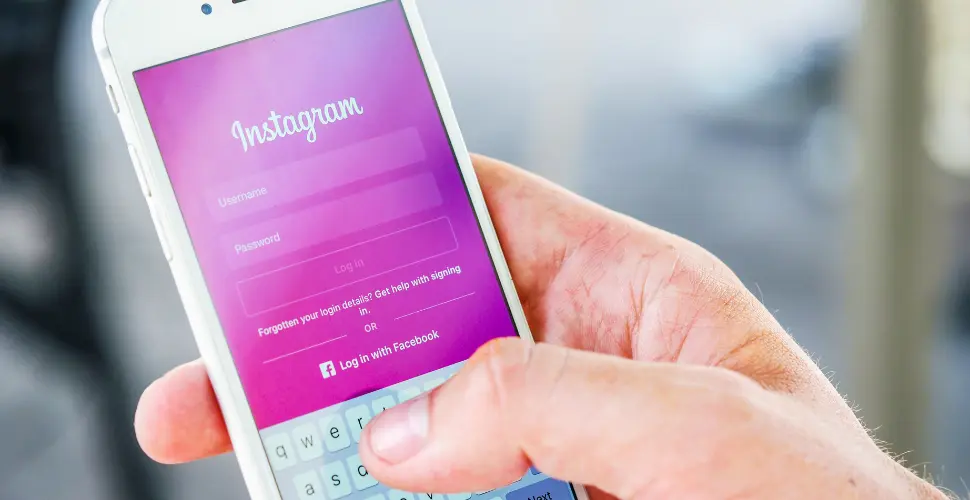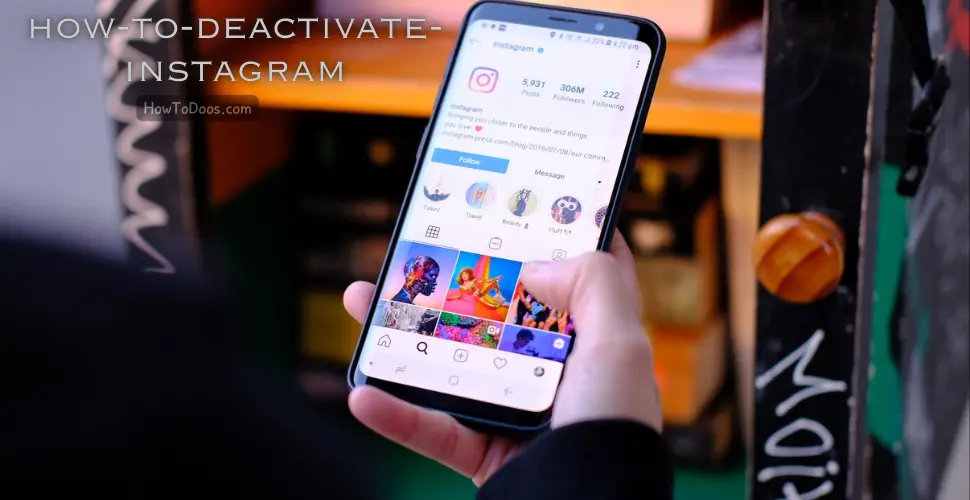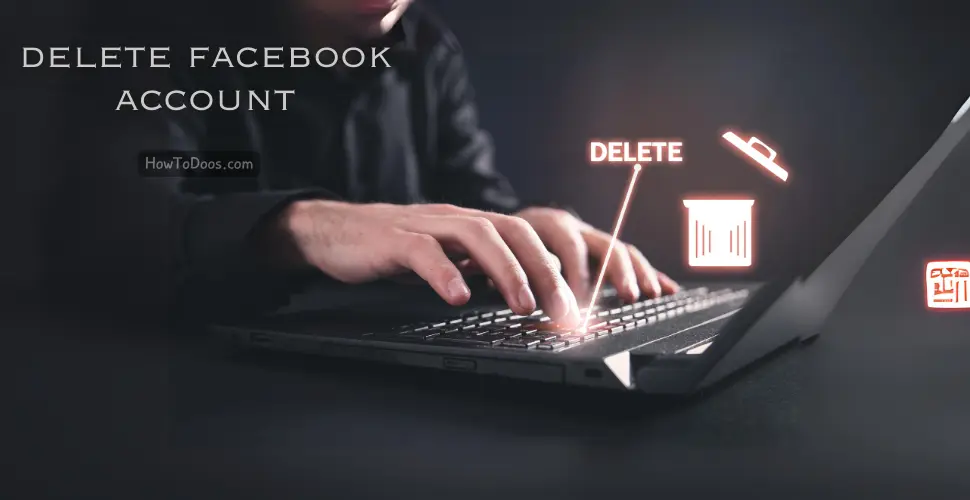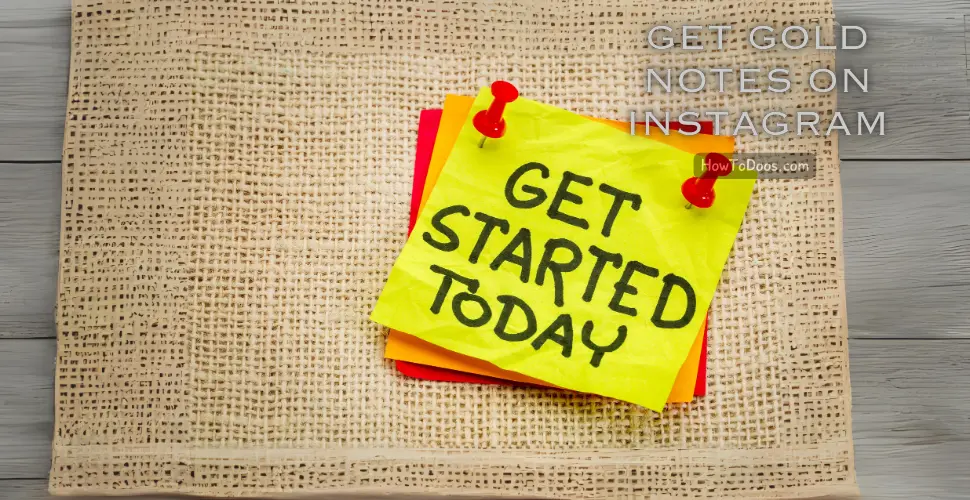How to Add Music to Instagram Profile – A Complete Guide
-
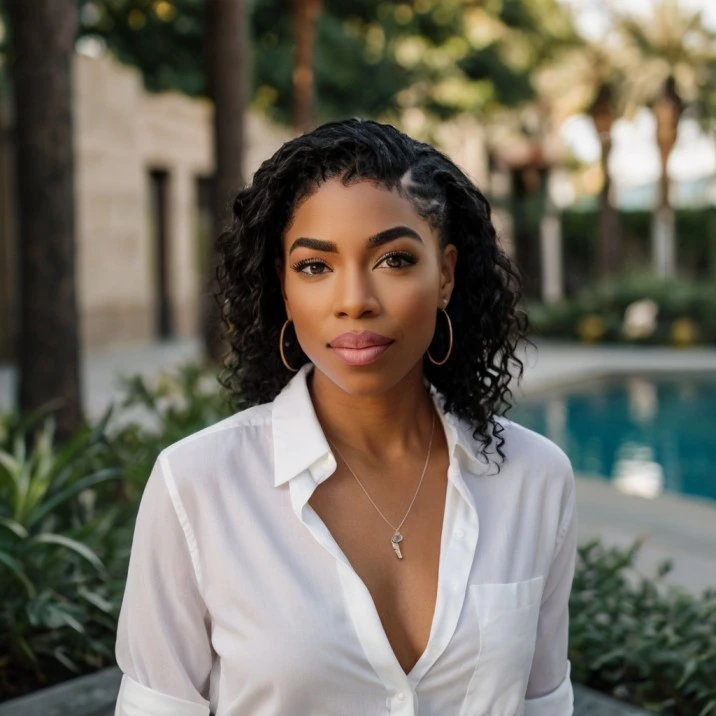 Jessica Williams
Jessica Williams - 27 Aug, 2024
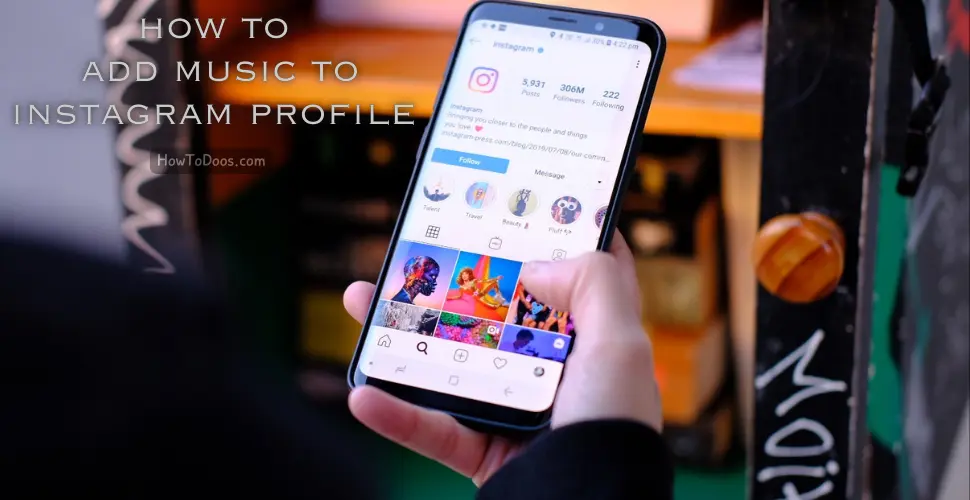
Adding music to your Instagram profile is a fantastic way to express your personality and set the mood for anyone visiting your page. This feature allows you to choose a song that reflects your style, feelings, or just your favorite track of the moment.
In this guide, we’ll walk you through the steps to add music to your Instagram profile, ensuring your profile stands out with a unique tune.
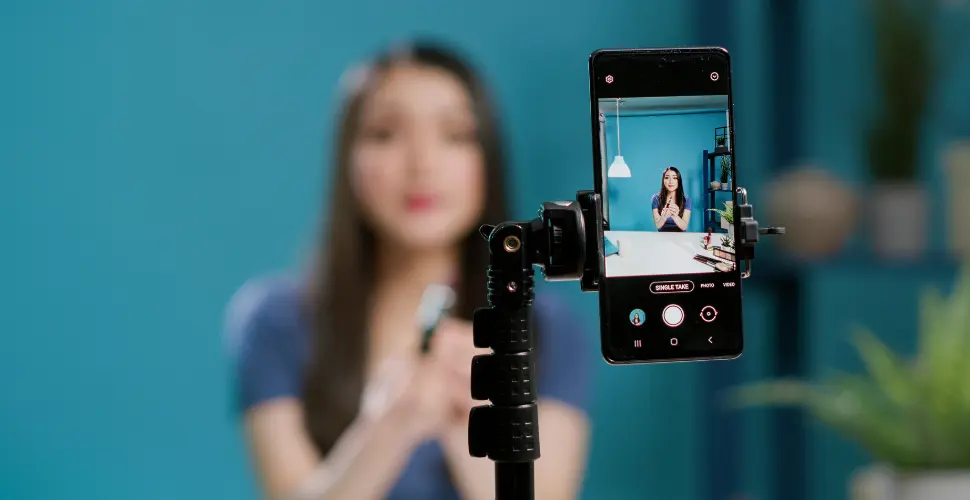
Why Add Music to Your Instagram Profile?
- Express Yourself: Showcase your favorite music and let others know your tastes.
- Enhance Your Profile: Music can set a tone or theme for your profile, making it more engaging.
- Attract Followers: A well-chosen song can make your profile more appealing to potential followers.
Step-by-Step Guide to Adding Music to Instagram Profile
Step 1: Update Instagram App
- Ensure your Instagram app is up-to-date: Head to your device’s app store (Google Play Store for Android or App Store for iOS) and check for any available updates. Updating ensures you have access to the latest features, including adding music to your profile.
Step 2: Access Your Instagram Profile
- Open the Instagram app on your device.
- Tap on your profile icon in the bottom right corner to go to your profile page.
Step 3: Edit Your Profile
- Tap on “Edit Profile” located just below your profile picture.
- Scroll down until you find the “Music” section.
Step 4: Choose a Song
- Tap on “Add Music”: This will open a search bar where you can search for your favorite songs.
- Search for a song by typing the song title or artist’s name in the search bar.
- Select the song you want to add to your profile from the search results.
Step 5: Customize Your Music Choice
- Select the clip: Instagram allows you to choose a specific part of the song to display on your profile.
- Use the slider to pick the 15-second clip you want others to hear when they visit your profile.
- Preview the clip to ensure it fits your vibe.
Step 6: Save Changes
- Once you’re happy with your selection, tap “Done” or “Save” in the top right corner.
- Check your profile: Go back to your profile to ensure the music is playing correctly.
Changing or Removing Music
If you wish to change or remove the music from your profile, follow these steps:
- Go to “Edit Profile” again.
- Scroll down to the “Music” section.
- Tap on the existing song to either remove it or replace it with a new one.
- Save your changes after making your adjustments.
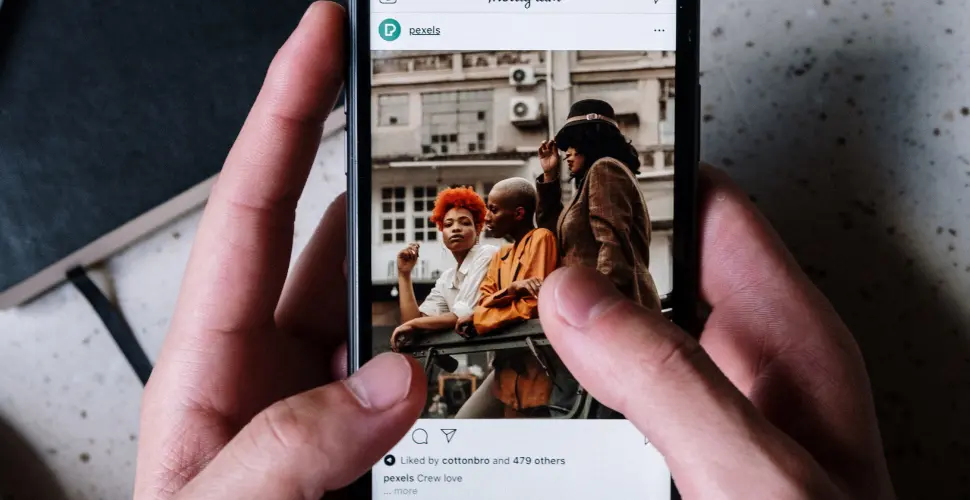
Tips for Choosing the Right Music
- Reflect Your Personality: Choose a song that represents who you are or what you want your profile to convey.
- Consider Your Audience: Pick music that your followers will enjoy or find relatable.
- Keep It Fresh: Update your music regularly to keep your profile interesting and relevant.
Summary
Adding music to your Instagram profile is an easy and fun way to enhance your social media presence. By following these steps, you can quickly add a song that reflects your personality and appeals to your audience. Whether you want to set a mood, express your current favorite track, or simply add a unique touch to your profile, music can help you do just that.
Keep your profile fresh by regularly updating the music, and watch as it adds an extra layer of engagement with your followers.