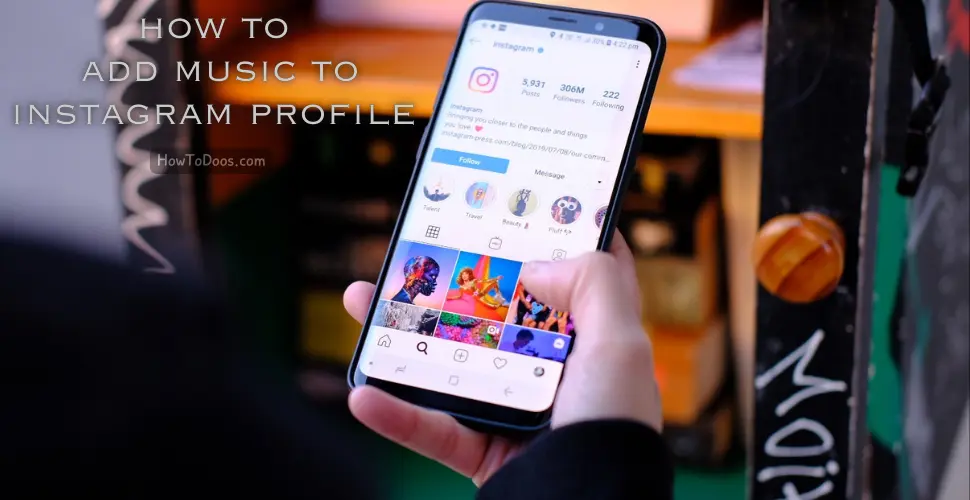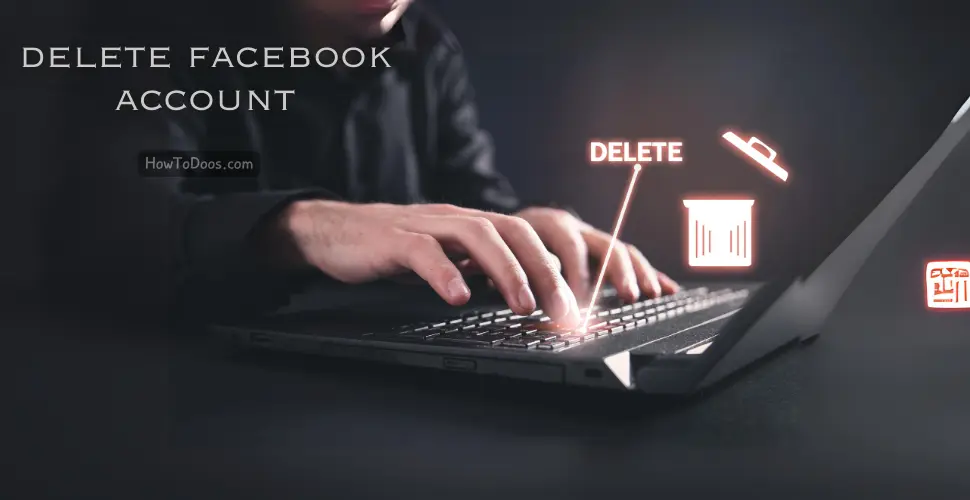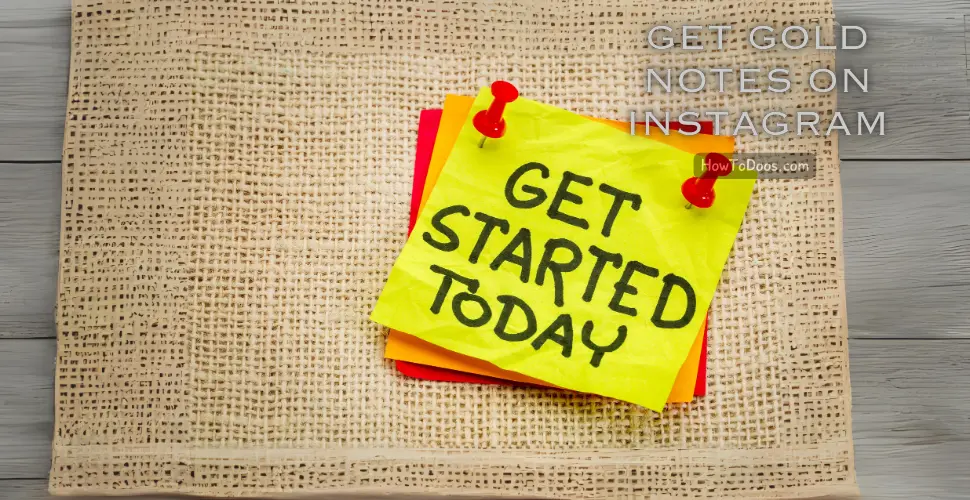How to Deactivate Instagram – A Step-by-Step Guide
-
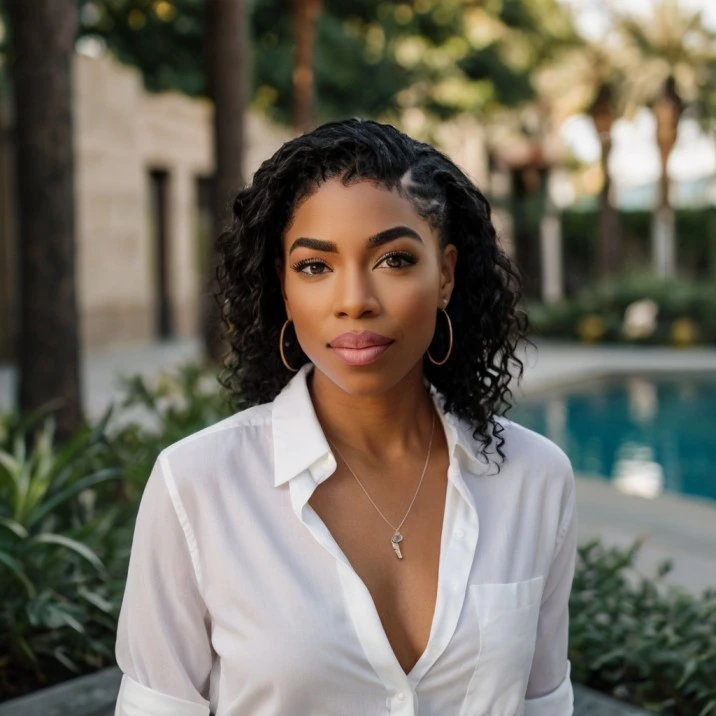 Jessica Williams
Jessica Williams - 31 Aug, 2024
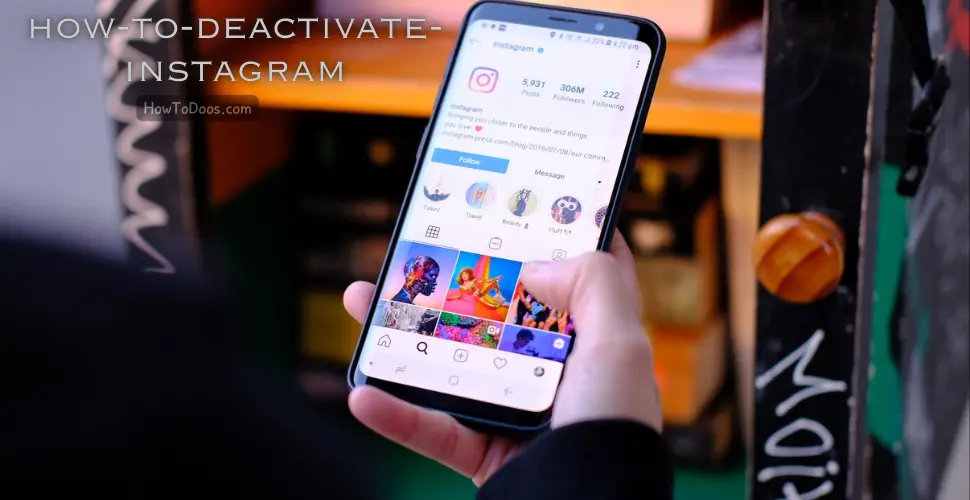
Deactivating your Instagram account can be a good option if you need a break from social media or want to step away from the platform for a while. This guide will walk you through the steps to temporarily deactivate or permanently delete your Instagram account.
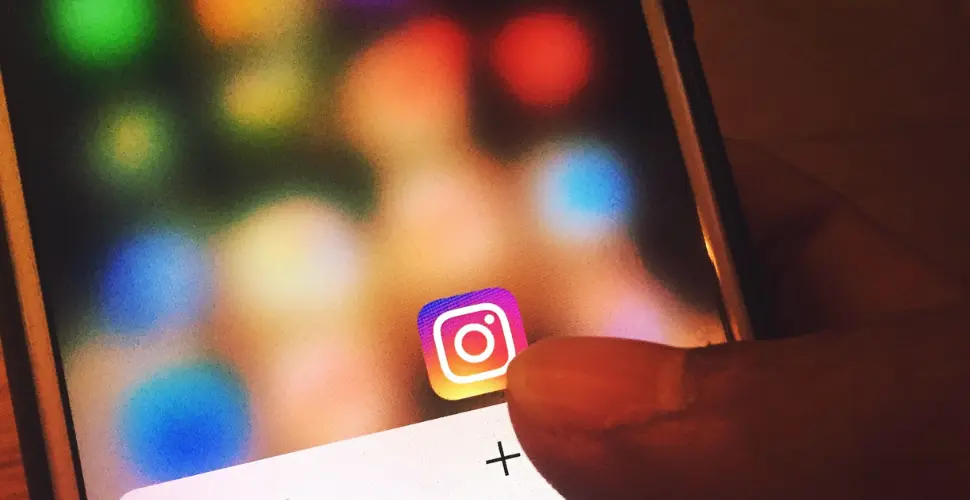
Temporary Deactivation vs. Permanent Deletion
Before proceeding, it’s important to understand the difference between temporarily deactivating your account and permanently deleting it:
- Temporary Deactivation: Your account, including your profile, photos, comments, and likes, will be hidden until you reactivate it by logging back in. You can only do this through a web browser, not the mobile app.
- Permanent Deletion: This will permanently erase your account and all its data. Once deleted, your account cannot be recovered.
How to Temporarily Deactivate Your Instagram Account
Step 1: Log In to Instagram via a Web Browser
You cannot deactivate your account from the Instagram app, so you’ll need to use a web browser.
- Open your preferred web browser on your computer or mobile device.
- Go to Instagram.com and log in to your account.
Step 2: Navigate to Your Profile
- Click on your profile picture in the top right corner.
- Select “Profile” from the dropdown menu.
Step 3: Edit Profile
- Click on the “Edit Profile” button next to your username.
Step 4: Deactivate Your Account
- Scroll down and find the option that says “Temporarily disable my account” at the bottom right.
- Select a reason for deactivating your account from the dropdown menu.
- Re-enter your password to confirm your choice.
- Click “Temporarily Disable Account” to finalize the process.
Your account will be hidden from other users until you log back in.

How to Permanently Delete Your Instagram Account
Step 1: Visit the Account Deletion Page
Instagram doesn’t make the deletion option readily accessible, so you’ll need to go directly to the deletion page.
- Go to Instagram’s Account Deletion Page in your web browser.
- Log in to your account if you’re not already logged in.
Step 2: Select a Reason for Deletion
- Choose a reason for why you want to delete your account from the dropdown menu.
Step 3: Re-enter Your Password
- Re-enter your Instagram password to verify that you want to delete your account.
Step 4: Permanently Delete Your Account
- Click “Permanently delete my account” to finalize the deletion process.
Your account and all its data will be permanently removed from Instagram.
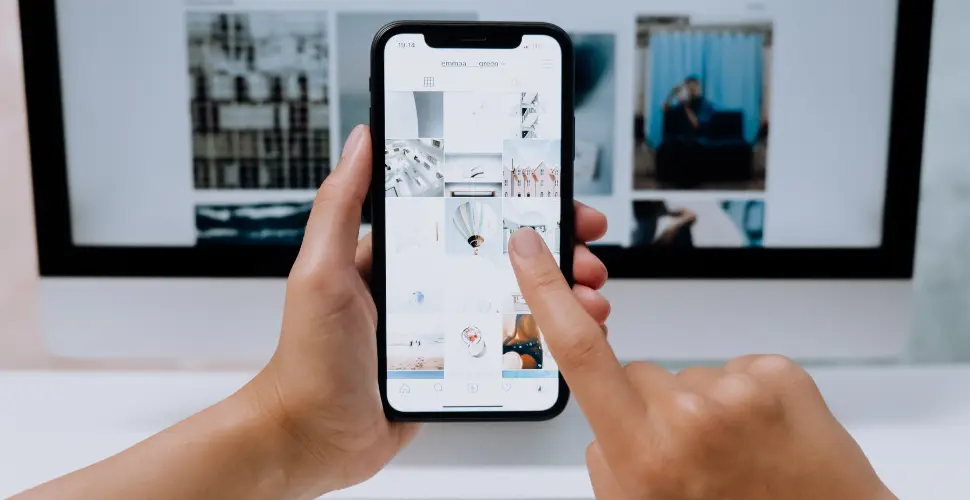
Summary
Deactivating your Instagram account is a straightforward process that can be done through a web browser. Whether you choose to temporarily deactivate your account or permanently delete it, make sure you understand the implications of each option. Temporary deactivation hides your account until you decide to return, while permanent deletion erases your data forever.
If you’re looking for a break from Instagram, following these steps will help you deactivate or delete your account as needed.