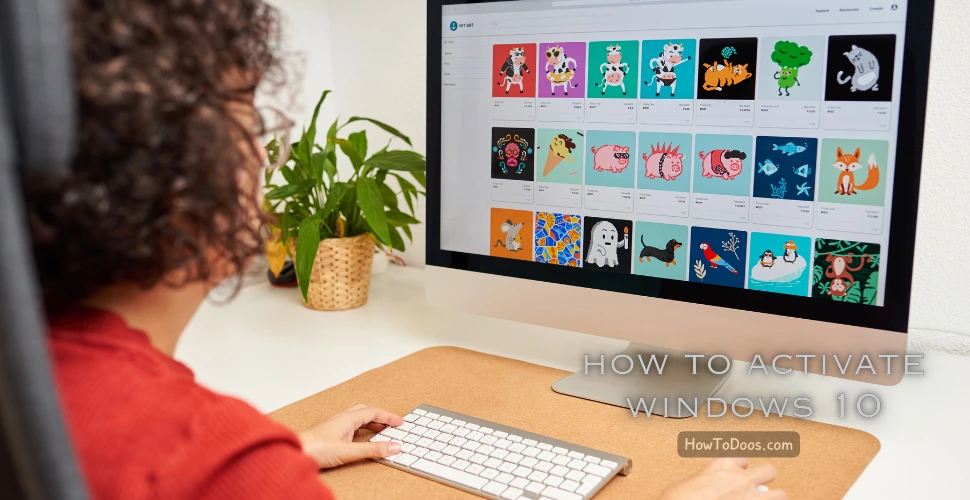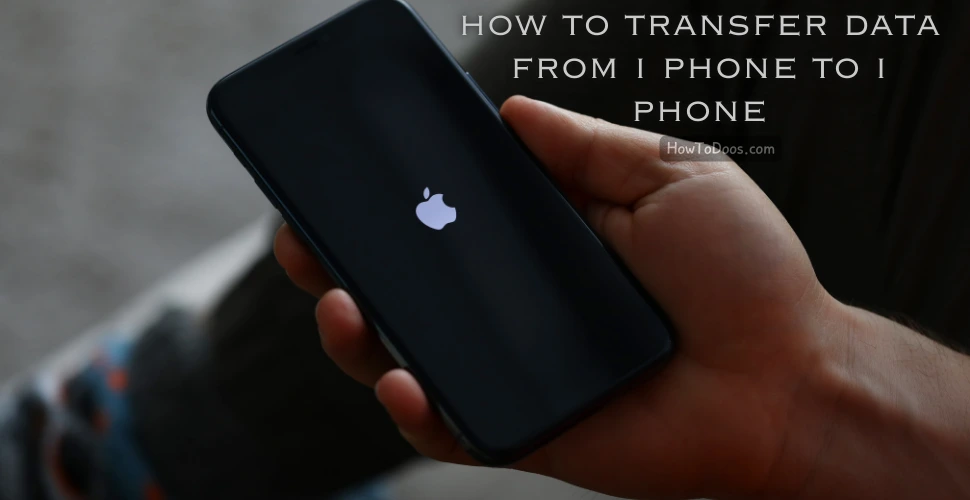How to Change Language on Waze - A Step-by-Step Guide
-
 Emily Carter
Emily Carter - 07 Nov, 2024

Waze is a popular navigation app with customizable settings, including options for changing the app language and voice guidance language. Whether you want to use a different language for the interface or enjoy voice instructions in another language, this guide will show you how to make the change.

Why Change the Language on Waze?
Changing the language on Waze can enhance the user experience, making navigation easier in your preferred language. Some reasons you might want to change the language on Waze include:
- Using Waze in your native language for easier comprehension.
- Trying a new voice guidance language for a unique navigation experience.
- Traveling in a foreign country, where setting Waze to the local language might help.
Steps to Change the Language on Waze
Waze allows you to change both the app interface language and the voice guidance language independently.
1. Change the App Interface Language
The interface language refers to the text you see in the Waze app, such as menus, settings, and notifications.
- Open the Waze App: Launch Waze on your smartphone.
- Go to Settings: Tap on the Settings icon, usually represented by a gear in the top left or right corner.
- Select ‘General’: In the Settings menu, tap General.
- Tap on ‘Language’: Find and select the Language option.
- Choose Your Preferred Language: From the list, choose the language you want to set for the Waze interface. Waze will automatically adjust the text throughout the app to match this selection.

2. Change the Voice Guidance Language
Voice guidance refers to the spoken navigation instructions. Waze offers different voices in various languages, allowing you to select the one that suits you best.
- Go to Settings: Open the Waze app and access the Settings.
- Select ‘Voice & Sound’: In the Settings menu, tap on Voice & Sound.
- Choose ‘Waze Voice’: Under the Waze Voice section, tap to see a list of available voices.
- Browse Available Voices: Scroll through the list and pick a voice in the desired language. Some voices may include local accents, celebrity voices, or even fun themes.
- Select Your Preferred Voice: Tap the voice you want. Waze will now use this voice for turn-by-turn instructions in the selected language.
3. Restart Waze (If Necessary)
Sometimes, restarting the app can help ensure that the new language settings take effect.
- Close the Waze App: Swipe up or press the back button (depending on your device) to fully close Waze.
- Reopen Waze: Launch the app again to confirm that the language changes have been applied.
Additional Tips
Here are some helpful tips for using Waze in another language:
- Use Offline Maps: Download map areas in advance if traveling abroad, so you can navigate without data while using your preferred language.
- Update Waze: Ensure that you are using the latest version of Waze, as new languages and voice options may be added over time.
- Switch Back Easily: You can always follow the same steps to revert to your original language or try another one.
Common Issues and Solutions
Language Not Changing?
If you’re having trouble with language settings, try these troubleshooting tips:
- Update the App: Check for any pending updates on your device’s app store.
- Clear Cache: Sometimes clearing the cache under the Waze app settings can resolve persistent issues.
- Reinstall the App: As a last resort, reinstalling Waze can often fix issues with language or voice settings.

Summary
Changing the language on Waze can make navigating more comfortable and tailored to your preferences. Here’s a quick recap of the steps:
- Change App Language: Go to Settings > General > Language.
- Change Voice Guidance Language: Go to Settings > Voice & Sound > Waze Voice.
- Restart Waze if necessary to apply changes.
Enjoy a more personalized navigation experience with Waze by setting it up in the language that suits you best!