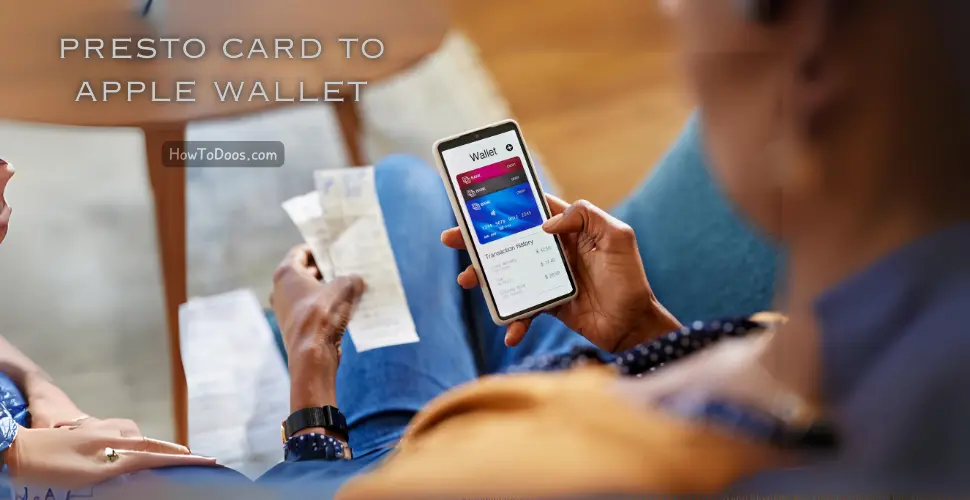How to Retrieve Deleted WhatsApp Messages: A Complete Guide
-
 Nvery & Tina Collins
Nvery & Tina Collins - 16 Jul, 2024
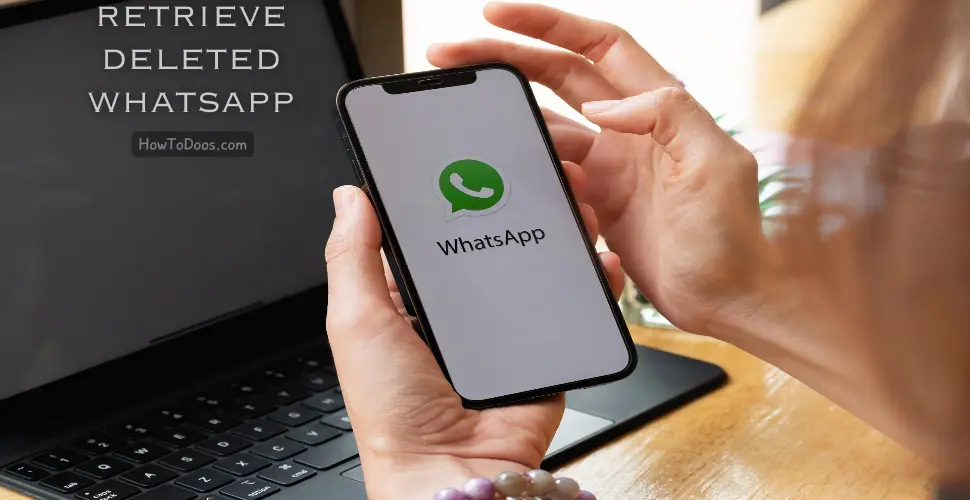
How to Retrieve Deleted WhatsApp Messages: A Complete Guide
Have you ever accidentally deleted an important WhatsApp message and wished you could get it back? Fortunately, there are several methods to recover deleted messages on WhatsApp, whether you’re using an Android or iOS device. This guide will walk you through the steps to retrieve your lost messages using backups, third-party apps, and other techniques.
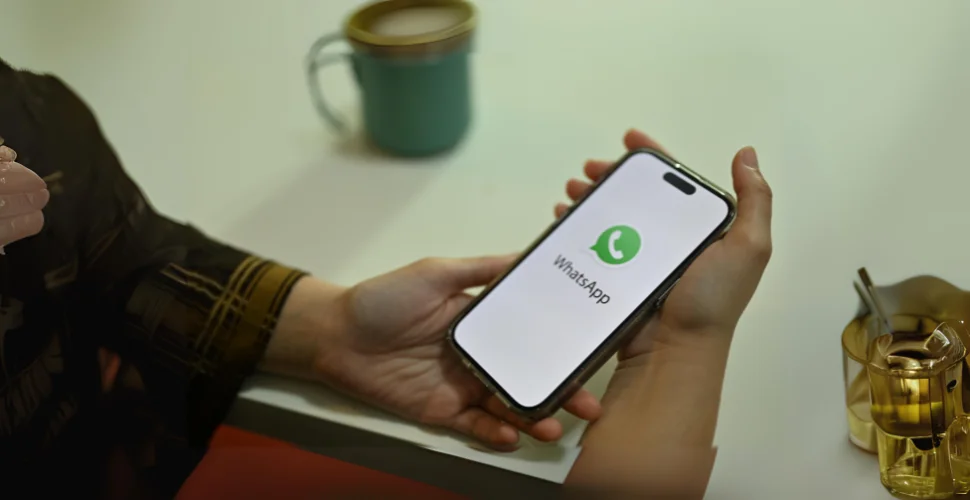
Using WhatsApp Backup
Step 1: Check Your Backup Settings
WhatsApp provides a built-in backup feature that can help you recover deleted messages. Here’s how to check and adjust your backup settings:
- Open WhatsApp: Launch the app on your phone.
- Go to Settings: Tap on the three dots in the upper right corner (Android) or the gear icon (iOS) to open the settings menu.
- Select Chats: Navigate to the ‘Chats’ section.
- Chat Backup: Tap on ‘Chat Backup’ to see your backup settings and the last backup date.
Step 2: Restore from Google Drive (Android) or iCloud (iOS)
If you have a recent backup, you can restore your deleted messages by uninstalling and reinstalling WhatsApp:
- Uninstall WhatsApp: Remove the app from your device.
- Reinstall WhatsApp: Download and install WhatsApp from the Google Play Store or the Apple App Store.
- Verify Your Number: Open WhatsApp and verify your phone number.
- Restore Backup: Follow the prompts to restore your chat history from the backup.
Using Local Backup (Android)
For Android users, WhatsApp also creates local backups on your device. Here’s how to restore messages from a local backup:
Step 1: Access Local Backups
- File Manager: Open your phone’s file manager app.
- Navigate to WhatsApp Folder: Go to WhatsApp > Databases. Here, you’ll find files named like ‘msgstore-YYYY-MM-DD.1.db.crypt12.‘
Step 2: Rename Backup File
- Rename File: Choose the backup file from the date before you deleted the messages and rename it to ‘msgstore.db.crypt12.‘
- Uninstall WhatsApp: Remove the app from your device.
- Reinstall WhatsApp: Download and install WhatsApp again.
- Verify Your Number: Open WhatsApp and verify your phone number.
- Restore Backup: Follow the prompts to restore your chat history from the local backup.
Using Third-Party Apps
There are several third-party apps available that claim to recover deleted WhatsApp messages. Some popular options include:
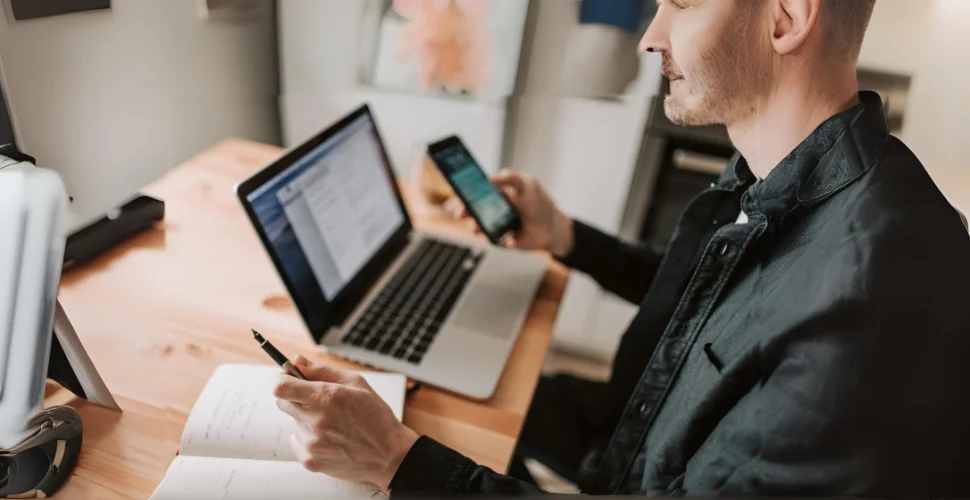
Dr.Fone – Data Recovery (Android/iOS)
- Download Dr.Fone: Install the Dr.Fone app on your computer.
- Connect Your Phone: Connect your Android or iOS device to your computer.
- Select Recovery Mode: Open Dr.Fone and select ‘Recover WhatsApp Messages.‘
- Follow Prompts: Follow the on-screen instructions to recover your deleted messages.
Tenorshare UltData (Android/iOS)
- Download UltData: Install the Tenorshare UltData app on your computer.
- Connect Your Phone: Connect your device to your computer.
- Select Recovery Mode: Open UltData and choose ‘Recover WhatsApp Data.‘
- Follow Prompts: Follow the on-screen instructions to retrieve your messages.
Preventing Future Data Loss
To avoid losing important messages in the future, consider these tips:
- Regular Backups: Enable automatic backups in WhatsApp settings.
- Cloud Storage: Use Google Drive (Android) or iCloud (iOS) for regular backups.
- Local Backup: Periodically back up your messages to your computer.
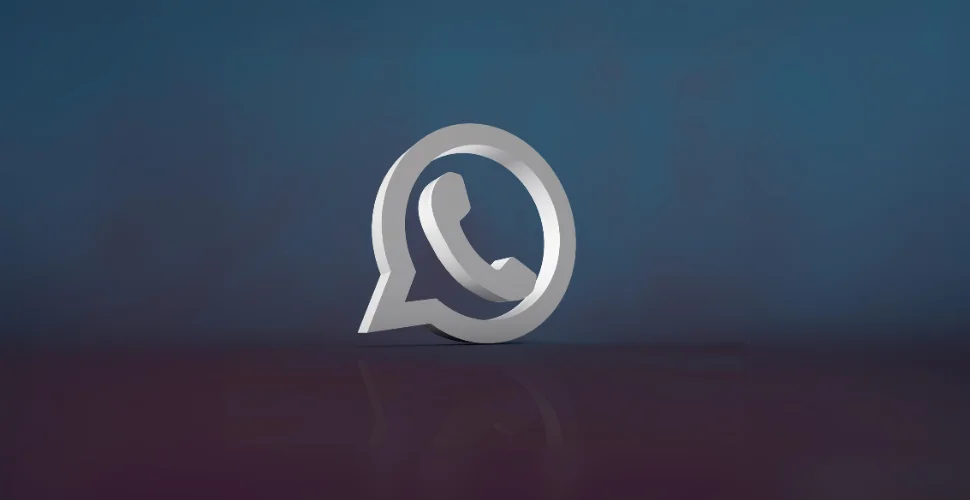
Summary
Accidentally deleting WhatsApp messages can be frustrating, but with the right methods, you can often recover them. Whether you use built-in backup features, local backups, or third-party apps, this guide provides comprehensive solutions to help you retrieve your lost messages. Remember to enable regular backups to prevent future data loss and keep your important conversations safe.