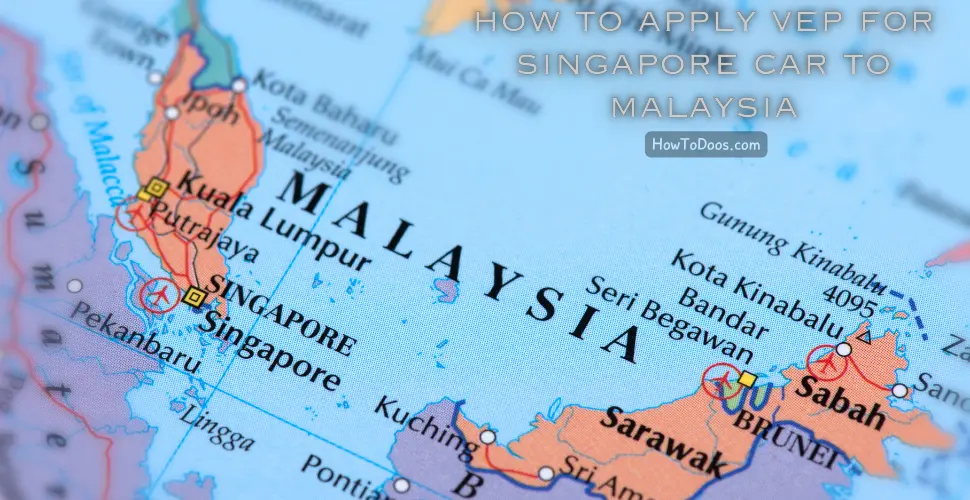How to Add Presto Card to Apple Wallet: A Step-by-Step Guide
-
 Olivia Taylor
Olivia Taylor - 18 Jul, 2024
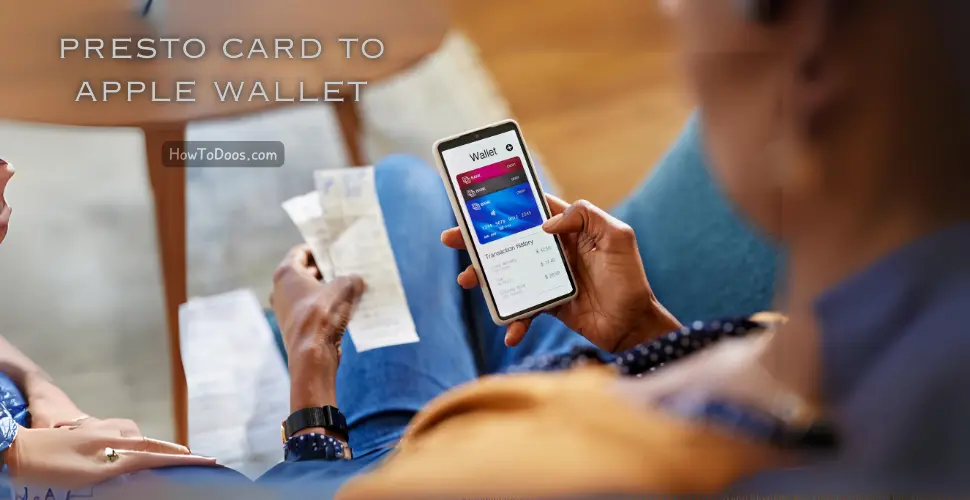
The Presto Card is a convenient way to travel across multiple transit systems in Canada. By adding your Presto Card to Apple Wallet, you can make your commute even more seamless. This guide will walk you through the steps to add your Presto Card to Apple Wallet on your iPhone or Apple Watch.
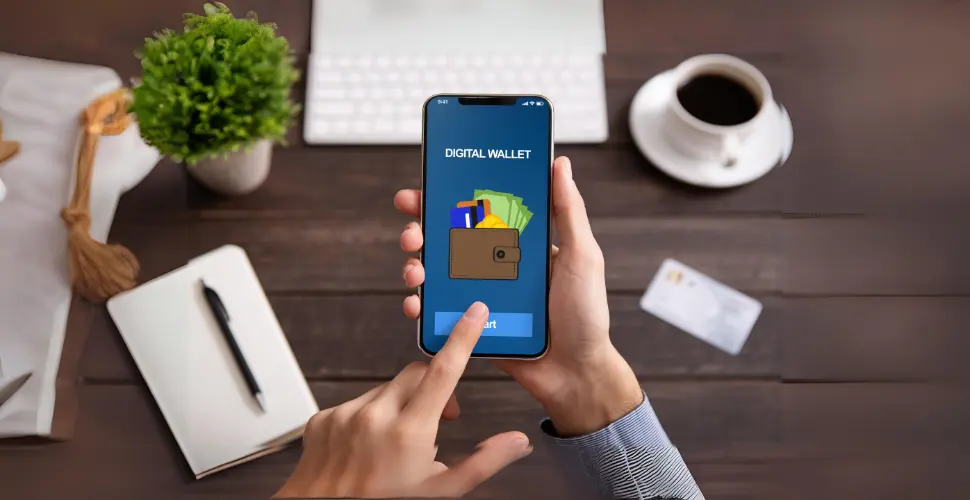
Requirements
Before you begin, ensure you have the following:
- An iPhone with iOS 12.3 or later, or an Apple Watch with watchOS 5.2.1 or later.
- A valid Presto Card.
- The latest version of the Presto app installed on your iPhone.
Step-by-Step Guide to Adding Presto Card to Apple Wallet
Step 1: Open the Presto App
Download and open the Presto app from the App Store. If you already have it installed, make sure it’s updated to the latest version.
Step 2: Sign In or Create an Account
Sign in to your Presto account. If you don’t have an account, create one by following the on-screen instructions.
Step 3: Select ‘Add to Apple Wallet’
Once you’re logged in, locate the option to add your Presto Card to Apple Wallet. This is typically found in the card management section of the app.
Step 4: Follow the On-Screen Instructions
The app will guide you through the process of adding your Presto Card to Apple Wallet. Follow the prompts, which may include verifying your card details and agreeing to the terms and conditions.

Step 5: Confirm on Apple Wallet
After following the instructions in the Presto app, open the Apple Wallet app on your iPhone. Your Presto Card should now be visible in Apple Wallet. If not, try restarting your device and checking again.
Step 6: Use Your Presto Card with Apple Wallet
With your Presto Card added to Apple Wallet, you can now use it by holding your iPhone or Apple Watch near a Presto card reader. Ensure that your device is awake and the Wallet app is open if needed.
Tips for Using Presto Card in Apple Wallet
- Ensure Sufficient Balance: Make sure your Presto Card has enough balance before your trip.
- Automatic Reload: Set up automatic reloads in the Presto app to avoid running out of balance.
- Check Transit Updates: Keep an eye on transit updates and any changes to the Presto system via the official Presto website or app.
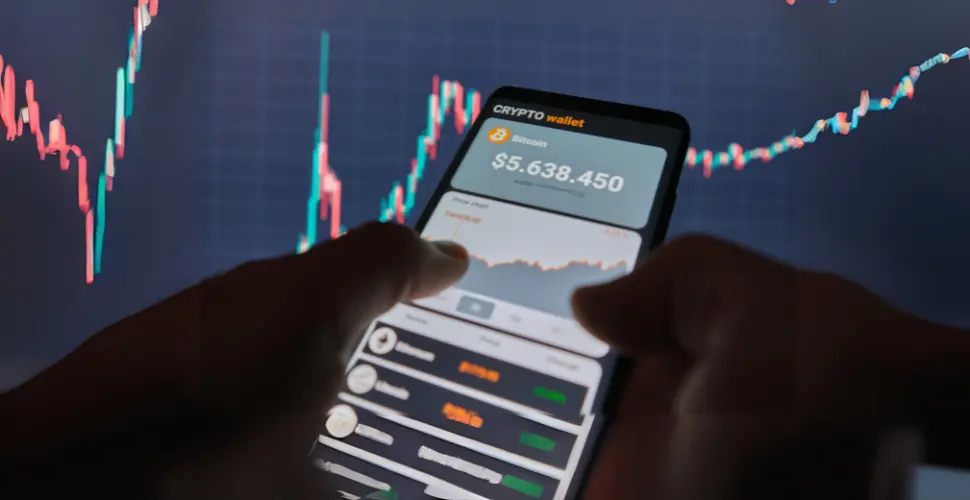
Summary
Adding your Presto Card to Apple Wallet is a straightforward process that enhances your travel experience. By following the steps outlined in this guide, you can enjoy the convenience of using your iPhone or Apple Watch for transit payments. Stay updated with the latest transit information and ensure your card has sufficient balance for a smooth commute.