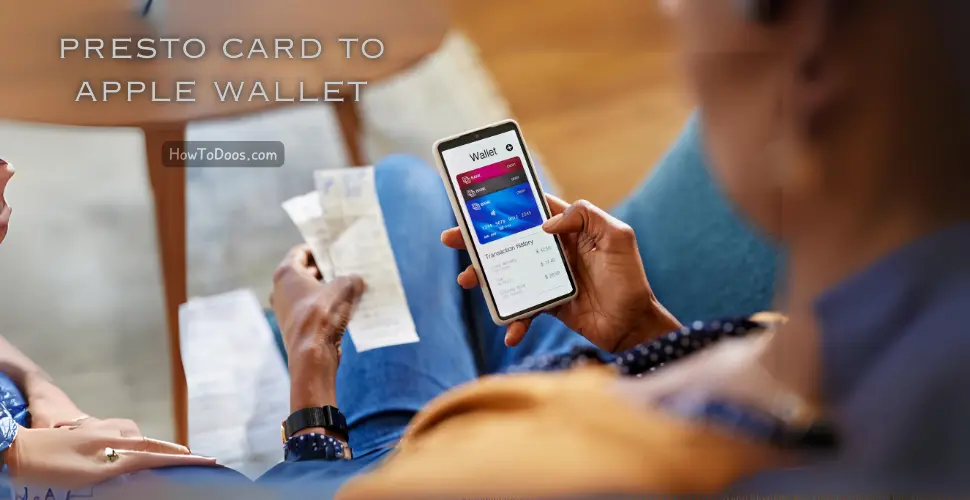How to Open a Microsoft Account – A Step-by-Step Guide
-
 James Mitchell
James Mitchell - 22 Sep, 2024
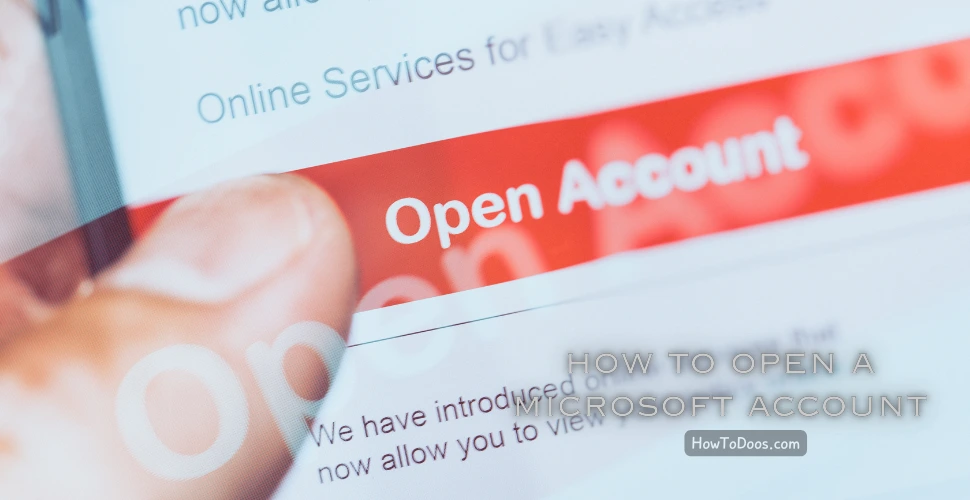
Creating a Microsoft account allows you to access various Microsoft services, such as Outlook, OneDrive, Office, Xbox, and Windows. Follow this guide to open a new Microsoft account easily.
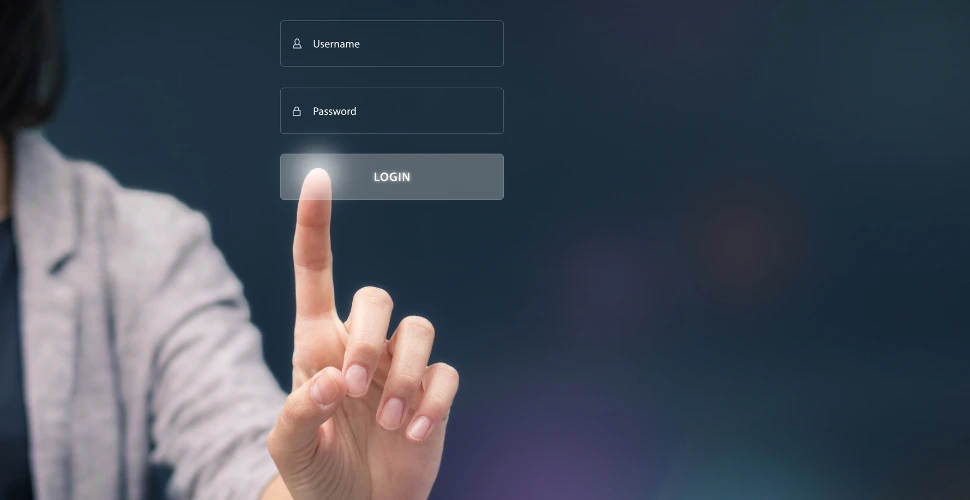
What You Need to Create a Microsoft Account
To create a Microsoft account, you need:
- An email address (you can use any email provider, or create a new Outlook email during the process).
- A phone number (optional but recommended for added security).
Step-by-Step Guide to Opening a Microsoft Account
Step 1: Go to the Microsoft Account Creation Page
- Open your browser and navigate to the official Microsoft account creation page: https://account.microsoft.com/account.
- On the page, click Create account.
Step 2: Choose Your Email
-
You will be prompted to create an account with:
- Your existing email address (you can use a Gmail, Yahoo, or any other email provider), or
- A new Outlook.com email address (if you prefer a Microsoft-based email).
-
If you want to create a new Outlook email address:
- Click on Get a new email address.
- Enter your preferred username, and select either @outlook.com or @hotmail.com.
-
If you prefer to use your existing email address, simply enter it in the email field.
Step 3: Set Up Your Password
-
Create a strong password:
- Your password should be at least eight characters long.
- Use a combination of upper and lowercase letters, numbers, and symbols for better security.
-
After entering your password, click Next.
Step 4: Provide Your Personal Information
- Enter your first name and last name, then click Next.
- Select your country/region and enter your birthdate (month, day, year), then click Next.
Step 5: Verify Your Identity
Microsoft will need to verify that you’re not a robot by asking you to complete a CAPTCHA.
- Complete the CAPTCHA challenge and click Next.
Step 6: Verify Your Email or Phone Number (Optional)
If you used an existing email address to sign up:
- Check your inbox for a verification email from Microsoft.
- Open the email and click the verification link to confirm your address.
If you provided a phone number during sign-up:
- You may receive a verification code via SMS. Enter the code in the required field to complete verification.
Step 7: Account Creation Complete
Once your email is verified, your Microsoft account will be ready to use. You will be automatically redirected to the Microsoft account dashboard, where you can manage your account settings and access Microsoft services.

Using Your Microsoft Account
After creating your Microsoft account, you can use it to:
- Sign in to Outlook for email.
- Access OneDrive for cloud storage.
- Use Microsoft Office apps (Word, Excel, PowerPoint) online.
- Sign in to Xbox Live or Microsoft Store for gaming and apps.
- Sync your Windows devices and settings.
Tips for Securing Your Microsoft Account
-
Enable Two-Factor Authentication (2FA):
- Go to your Microsoft account settings and enable 2FA to add an extra layer of security.
-
Regularly Update Your Password:
- Update your password every few months to keep your account secure.
-
Use a Strong Password:
- Avoid common passwords or using the same password for multiple accounts.

- Avoid common passwords or using the same password for multiple accounts.
Conclusion
Setting up a Microsoft account is quick and easy, giving you access to a wide range of services that integrate across devices and platforms. Whether you want to use Microsoft Office apps, cloud storage, or gaming services, your new Microsoft account will be your gateway to all things Microsoft.