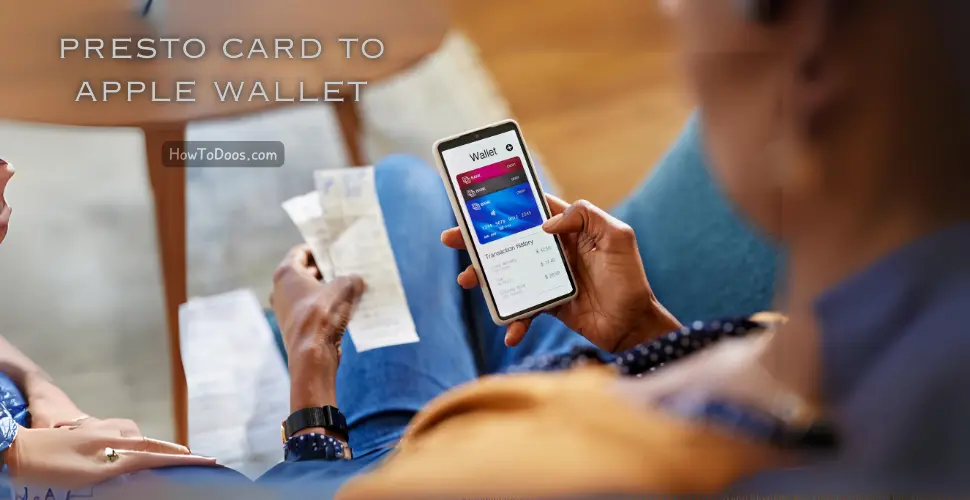How to Download YouTube Videos in Mobile Gallery – A Step-by-Step Guide
-
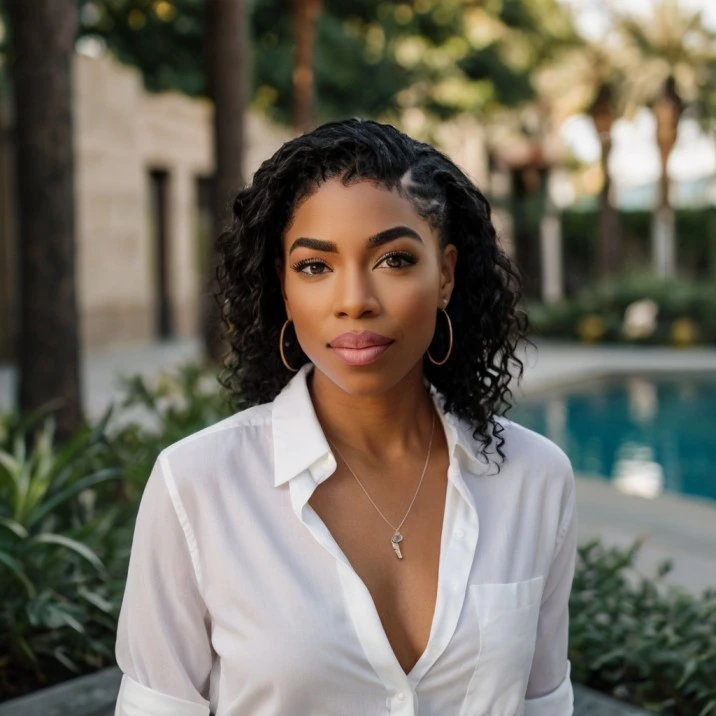 Jessica Williams
Jessica Williams - 13 Sep, 2024
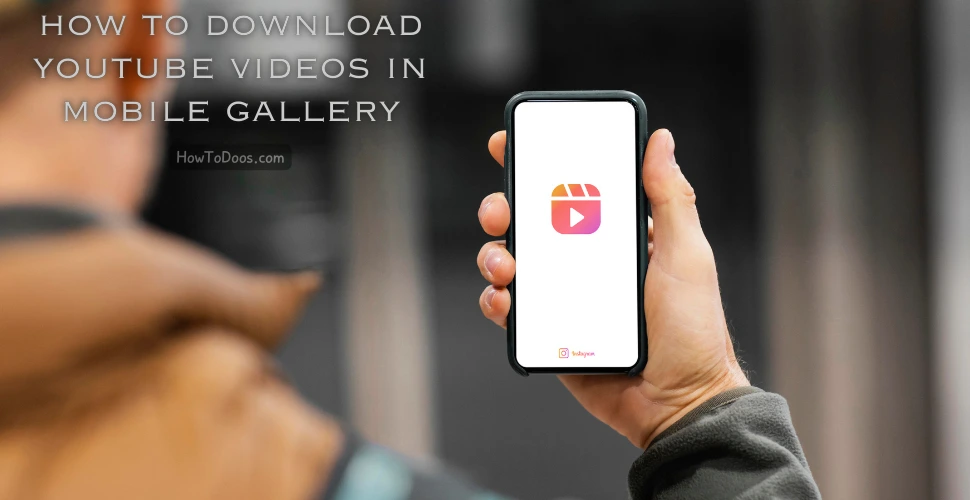
Downloading YouTube videos directly to your mobile gallery allows you to watch your favorite content offline anytime. While YouTube’s app provides an official way to save videos, there are other methods for more direct access in your phone’s gallery. This guide explains how to download YouTube videos on both Android and iOS devices.
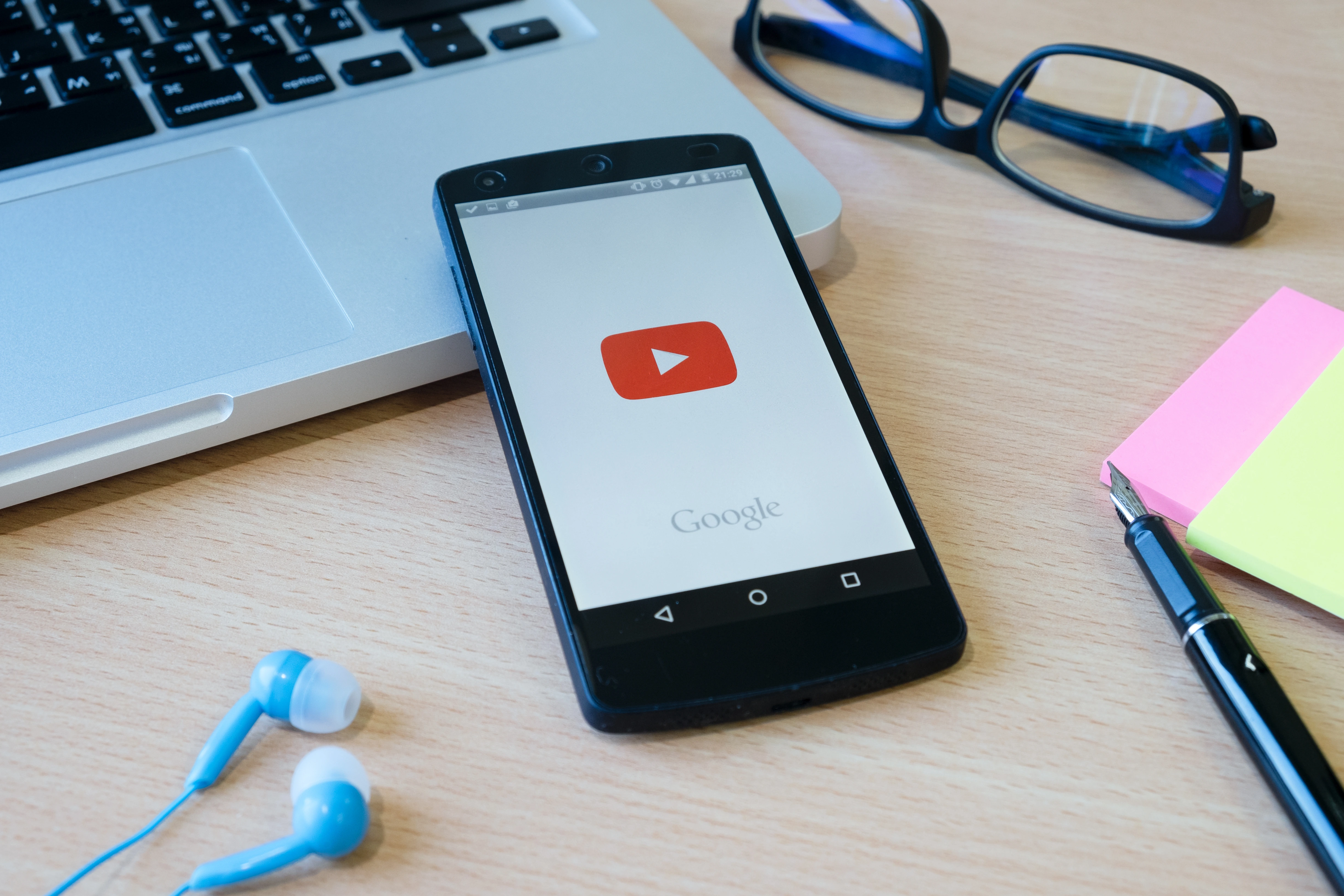
Is Downloading YouTube Videos Legal?
Before diving into the methods, it’s essential to understand that YouTube’s terms of service generally do not allow downloading videos unless done through their app’s official download feature for offline viewing. However, many users download videos for personal use, particularly when traveling or without reliable internet access. Always respect content creator rights and avoid distributing or monetizing downloaded videos without permission.
Method 1: Download via YouTube App (Offline Viewing Only)
The simplest and legal way to download YouTube videos is by using the official YouTube app, which allows offline viewing (but not saving to your gallery).
Steps:
- Open the YouTube app on your Android or iOS device.
- Search for the video you want to download.
- Below the video, you’ll see a download icon (downward arrow). Tap it.
- Select the video quality (higher quality will take up more space).
- Once downloaded, the video will be available in the Library or Downloads section of the app.
Note:
- This method doesn’t store the video directly in your mobile gallery.
- You can only access the downloaded videos within the YouTube app, and they expire after 30 days or less if removed by YouTube.
Method 2: Download via Third-Party Apps (For Android Users)
If you want to save YouTube videos directly to your mobile gallery, third-party apps come in handy, though they might not comply with YouTube’s guidelines.
Popular Third-Party Apps:
- TubeMate
- VidMate
- Y2Mate Downloader
Steps (Using TubeMate as an Example):
- Download TubeMate from the official website, as it’s not available on Google Play Store.
- Once installed, open the app and search for the YouTube video you want to download.
- Tap on the Download button (green arrow) below the video.
- Choose the video resolution and format.
- Tap Download, and the video will be saved to your mobile storage. You can find it in the Gallery or Downloads folder.
Warning:
- Be cautious when using third-party apps, as they can pose security risks. Ensure you download them from trusted sources.
Method 3: Using Online Download Sites (Android and iOS)
Online tools allow you to download YouTube videos without installing any apps. This method works for both Android and iOS devices.
Popular Websites:
- SaveFrom.net
- Y2Mate.com
- KeepVid
Steps:
- Open the YouTube app and copy the URL of the video you want to download.
- Go to one of the downloader websites like SaveFrom.net using your browser.
- Paste the YouTube link in the URL field on the website.
- Choose the video quality and format, then tap the Download button.
- Once the download is complete, the video will appear in your phone’s Gallery or Downloads folder.
Note:
- These websites work on both Android and iOS devices, but make sure you’re connected to a secure network while using them.
Method 4: Using a Shortcut (For iOS Users)
For iPhone users, you can use the Shortcuts app to download YouTube videos directly to your gallery.
Steps:
- Download the Shortcuts app from the App Store if it isn’t already installed.
- Visit a site like RoutineHub to download a trusted YouTube downloader shortcut.
- Open the YouTube app and copy the URL of the video.
- Run the YouTube Download Shortcut and paste the link when prompted.
- The video will be downloaded and saved directly to your Photos app.
Warning:
- This method may stop working if YouTube updates its terms of service or the shortcut is no longer supported.
Method 5: Using YouTube Premium
Subscribing to YouTube Premium allows you to legally download videos for offline viewing across devices without ads.
Benefits:
- High-quality downloads
- Ad-free viewing
- Background play and offline playlists
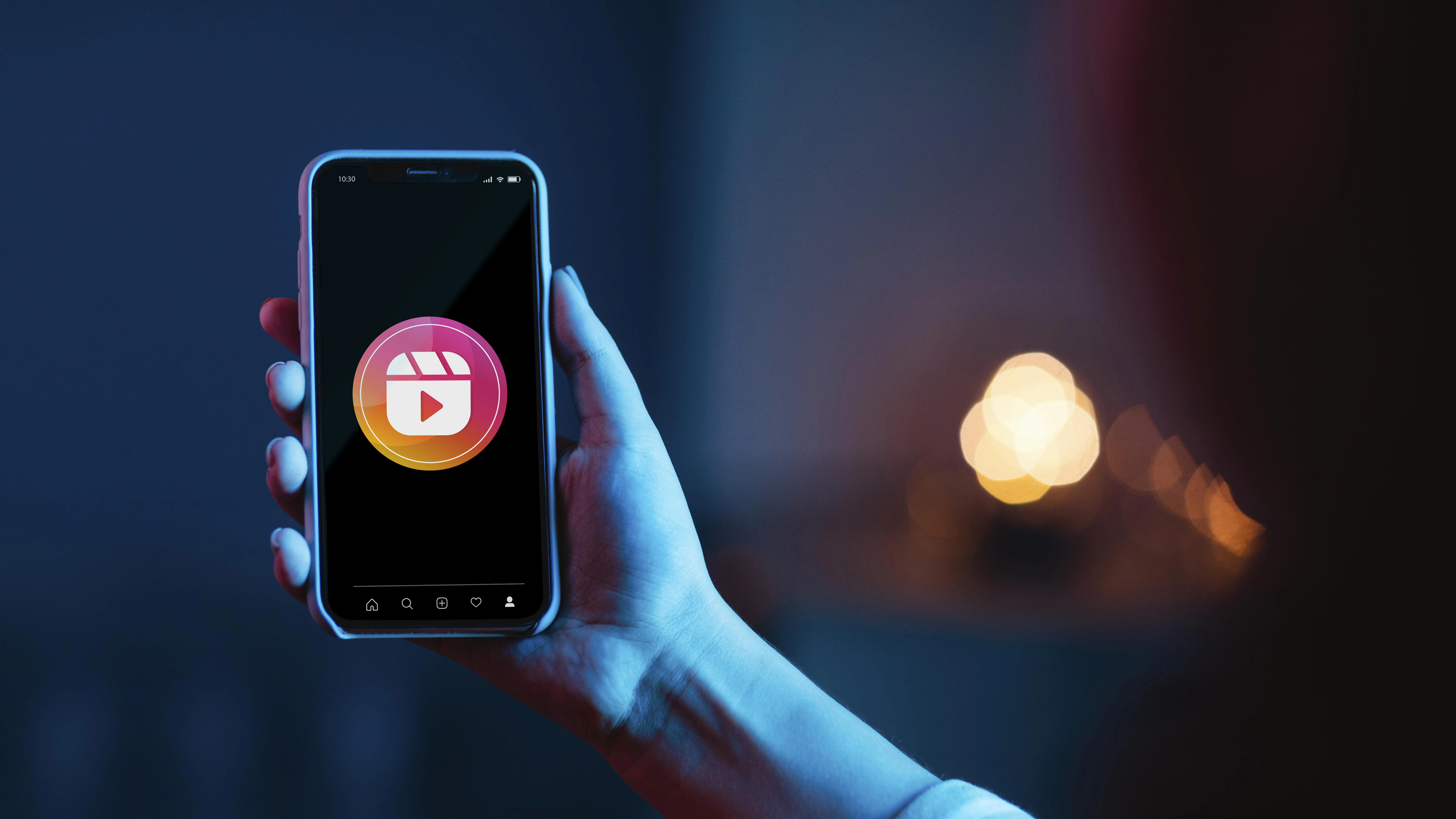
Steps:
- Subscribe to YouTube Premium from the app or website.
- In the YouTube app, search for a video.
- Tap the Download button beneath the video.
- The video will be available offline but accessible only through the YouTube app (not in the gallery).
Conclusion
Downloading YouTube videos to your mobile gallery can be done through several methods, each with its own advantages and limitations. For official downloads, the YouTube app is a reliable option, but if you want to save videos directly to your gallery, third-party apps and online tools can help. Ensure that you’re mindful of legal restrictions and security risks when using unofficial methods.
Summary
- The YouTube app allows offline viewing, but videos are not saved in the mobile gallery.
- Third-party apps like TubeMate and online websites like SaveFrom.net allow Android users to download videos directly to the gallery.
- iOS users can use the Shortcuts app to download videos directly into the Photos app.
- YouTube Premium offers ad-free, high-quality downloads, though the videos remain accessible only within the app.
By following this guide, you can easily enjoy your favorite YouTube content offline, whether you’re on Android or iOS.