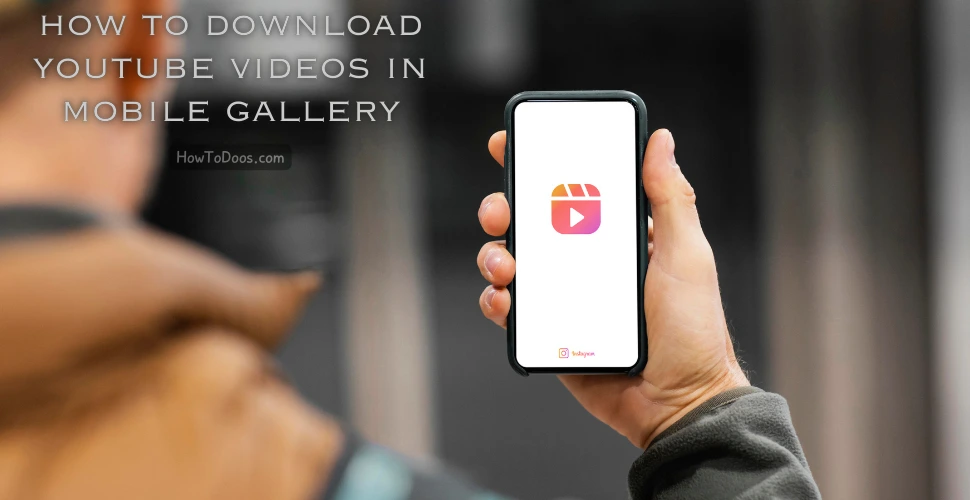How to Download YouTube Video to Phone – A Complete Guide
-
 James Mitchell
James Mitchell - 28 Aug, 2024
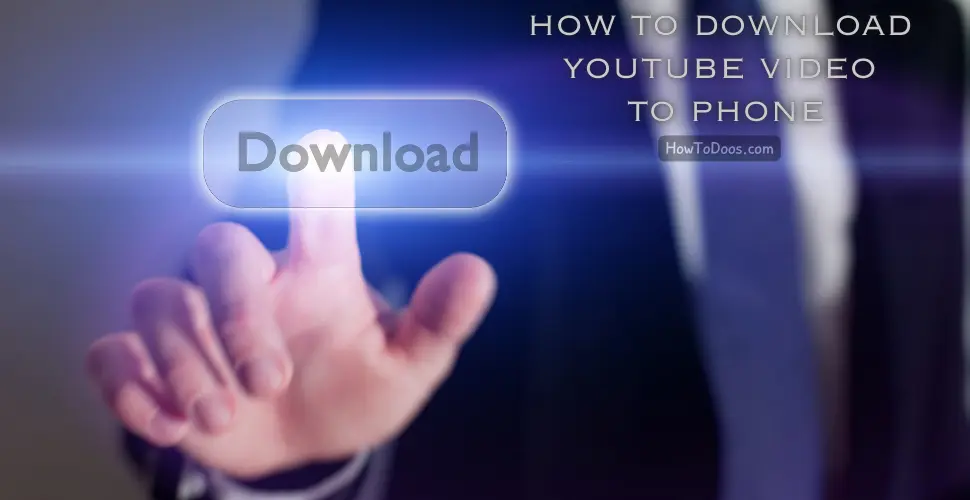
Downloading YouTube videos directly to your phone is a convenient way to enjoy your favorite content offline, especially when you don’t have access to the internet. Whether you’re preparing for a long flight or simply want to save on data, downloading videos can be incredibly useful.
In this guide, we’ll walk you through the various methods to download YouTube videos to your phone, covering both Android and iPhone devices.

Why Download YouTube Videos to Your Phone?
- Offline Viewing: Watch videos anytime, anywhere without needing an internet connection.
- Data Savings: Save on mobile data by downloading videos while connected to Wi-Fi.
- No Interruptions: Enjoy your videos without buffering or ads disrupting your experience.
Method 1: Using the YouTube App (YouTube Premium)
Step 1: Subscribe to YouTube Premium
- Open the YouTube app on your phone.
- Tap on your profile picture in the top right corner.
- Select “Get YouTube Premium” and follow the prompts to subscribe. YouTube Premium is a paid service that allows you to download videos and enjoy ad-free content.
Step 2: Download a Video
- Search for the video you want to download.
- Tap on the video to open it.
- Tap on the “Download” button below the video player (it looks like a downward-facing arrow).
- Choose the video quality you prefer, and the download will start.
- Access your downloads by tapping on the “Library” tab, then selecting “Downloads.”
Benefits of YouTube Premium
- Ad-free experience while watching videos.
- Background play even when the screen is off.
- Access to YouTube Music for ad-free music streaming.
Method 2: Using a Third-Party App (Android)

Step 1: Install a Video Downloader App
- Go to the Google Play Store and search for a reliable video downloader app, such as “TubeMate” or “VidMate.”
- Install the app on your Android device. Note that these apps are not available on the Play Store due to Google’s policies, so you may need to download them from their official websites.
Step 2: Download a Video
- Open the video downloader app and search for the YouTube video you want to download.
- Select the video and choose the download option.
- Choose the video quality and format (e.g., MP4) you prefer.
- Start the download and wait for it to complete.
- Access the downloaded video in the app’s library or your phone’s gallery.
Note: Be Cautious with Third-Party Apps
- Ensure you download apps from trusted sources to avoid malware.
- Respect copyright laws and download content for personal use only.
Method 3: Using a Website (For Both Android and iPhone)
Step 1: Find a Video Download Website
- Open your phone’s browser and go to a video download website like “Y2Mate,” “SaveFrom.net,” or “KeepVid.”
- Copy the YouTube video link from the YouTube app or website.
Step 2: Download the Video
- Paste the video link into the download box on the website.
- Choose the video quality and format.
- Tap the “Download” button and wait for the video to be processed.
- Save the video to your phone when prompted.
Important Tips
- Be aware of ads and pop-ups on these sites.
- Always download videos legally and with the content creator’s permission.
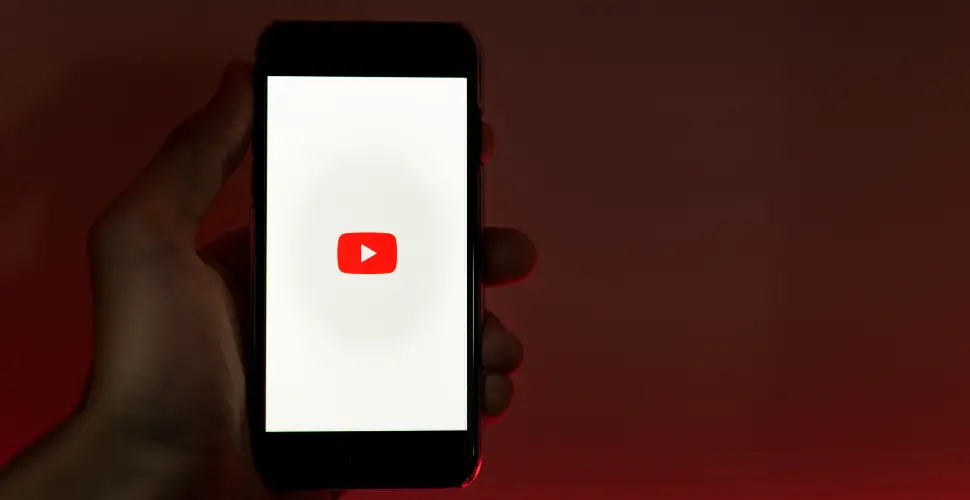
Summary
Downloading YouTube videos to your phone is simple and can be done in several ways. Whether you opt for YouTube Premium, a third-party app, or an online downloader, you can enjoy your favorite content offline at any time. Remember to choose the method that best suits your needs and always respect copyright laws when downloading videos.
By following this guide, you’ll be able to keep your favorite videos at your fingertips, ready to watch whenever you want, without the need for an internet connection.