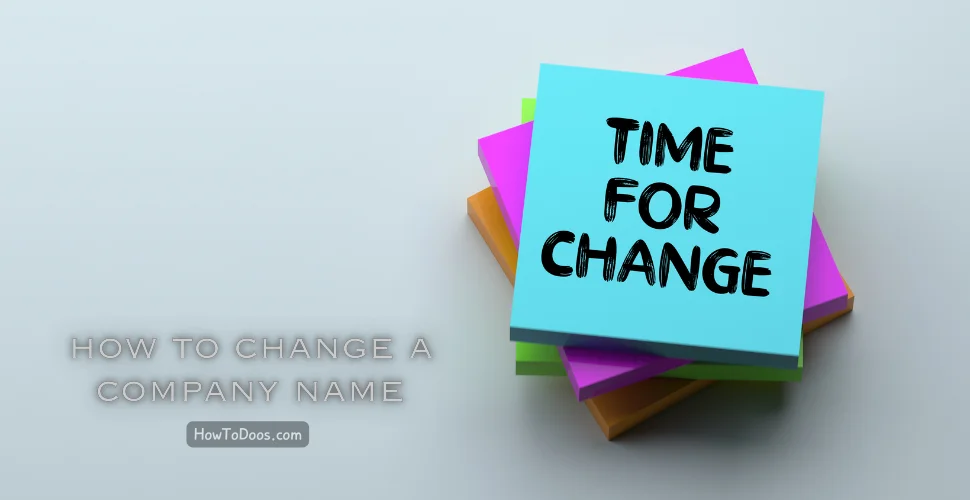How to Use a Business Email Account: A Complete Guide
-
 James Mitchell
James Mitchell - 20 Jul, 2024
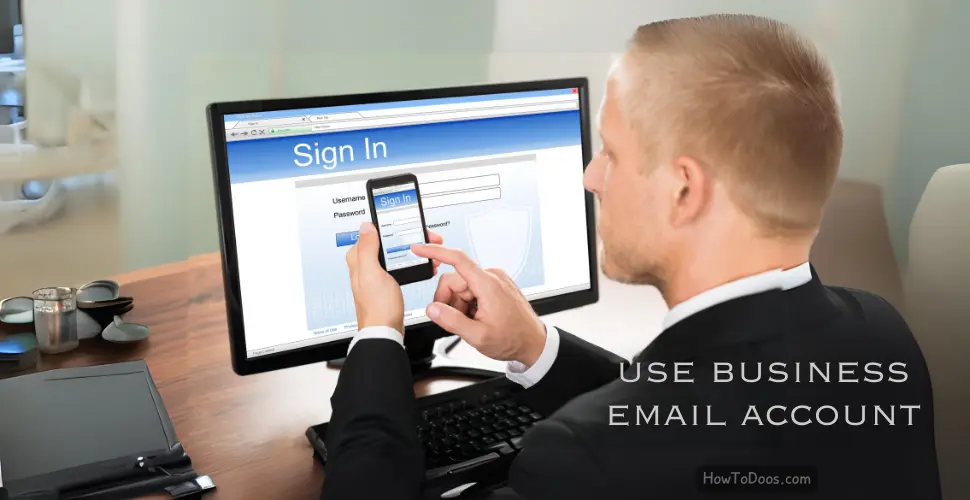
Using a business email account is crucial for maintaining professional communication and enhancing productivity. Whether you are a small business owner or part of a large corporation, understanding how to use a business email account effectively can make a significant difference in your professional interactions. This guide will walk you through the steps to set up, manage, and use your business email account.

Why Use a Business Email Account?
A business email account helps establish credibility and trust with clients, partners, and customers. It also keeps your professional and personal communications separate, allowing for better organization and focus.
Setting Up Your Business Email Account
Step 1: Choose a Domain
Your business email should use your company’s domain name (e.g., yourname@yourcompany.com). If you don’t have a domain, you’ll need to purchase one through a domain registrar.
Step 2: Select an Email Hosting Provider
Choose an email hosting provider that suits your needs. Popular options include:
- G Suite (Google Workspace): Provides professional email along with Google’s suite of productivity tools.
- Microsoft 365: Offers professional email and access to Microsoft Office applications.
- Zoho Mail: A cost-effective email hosting service with various features.
Step 3: Set Up Email Accounts
Once you’ve chosen a provider, follow their instructions to set up email accounts for you and your team. Typically, you’ll need to:
- Log in to your hosting account.
- Navigate to the email settings or management section.
- Create new email addresses using your domain.
Managing Your Business Email Account
Step 1: Configure Email Clients
You can access your business email through webmail or an email client like Microsoft Outlook, Apple Mail, or Mozilla Thunderbird. Follow your email provider’s instructions to configure your email client with the correct server settings (IMAP/POP3 and SMTP).
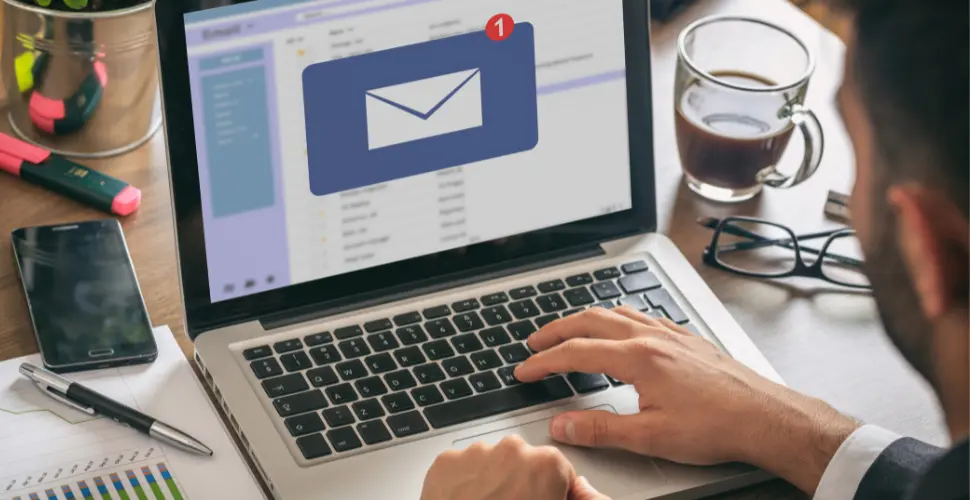
Step 2: Organize Your Inbox
- Folders and Labels: Create folders or labels to organize emails by category (e.g., Clients, Projects, Invoices).
- Filters and Rules: Set up filters or rules to automatically sort incoming emails into appropriate folders.
- Flagging and Starring: Use flags or stars to mark important emails that require follow-up.
Step 3: Manage Spam and Security
- Spam Filters: Ensure your email provider’s spam filters are activated to reduce unwanted emails.
- Antivirus and Anti-Malware: Install antivirus software to protect against email-borne threats.
- Strong Passwords: Use strong, unique passwords and enable two-factor authentication for added security.
Using Your Business Email Account Effectively
Step 1: Professional Email Etiquette
- Clear Subject Lines: Use clear and concise subject lines to indicate the email’s purpose.
- Professional Greetings: Start emails with a professional greeting (e.g., Dear [Name],).
- Formal Language: Use formal language and avoid slang or abbreviations.
- Signature: Include a professional email signature with your name, title, company, and contact information.
Step 2: Effective Communication
- Be Concise: Keep emails concise and to the point.
- Proofread: Always proofread emails for spelling and grammar errors before sending.
- Timely Responses: Respond to emails promptly, ideally within 24 hours.
Step 3: Collaboration Tools
- Shared Calendars: Use shared calendars to schedule meetings and appointments.
- Task Management: Utilize task management tools integrated with your email provider to keep track of projects and deadlines.
- Cloud Storage: Share documents and files through cloud storage services like Google Drive or OneDrive.
Troubleshooting Common Issues
Can’t Send or Receive Emails
- Check Server Settings: Ensure your email client’s server settings are correct.
- Internet Connection: Verify that you have an active internet connection.
- Storage Limits: Check if your email account has reached its storage limit and delete unnecessary emails if needed.
Spam Issues
- Update Filters: Regularly update your spam filters to improve their effectiveness.
- Report Spam: Mark unwanted emails as spam to help improve the filter.
Security Concerns
- Change Passwords: Regularly change your passwords and use different passwords for different accounts.
- Monitor Activity: Keep an eye on your account activity and report any suspicious behavior to your email provider.

Summary
Using a business email account effectively is essential for maintaining professionalism and productivity. By setting up your email with a professional domain, organizing your inbox, following email etiquette, and utilizing collaboration tools, you can enhance your communication and workflow. Troubleshooting common issues promptly ensures smooth email operations, helping you stay connected and efficient.